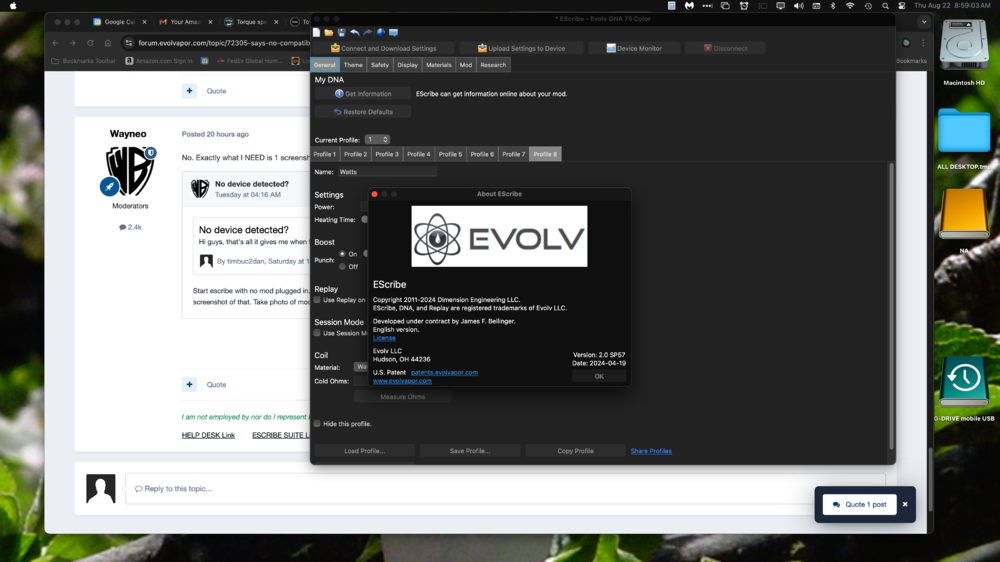
JacobEvolv
Members-
Posts
22 -
Joined
-
Last visited
-
Days Won
6
Content Type
Profiles
Forums
Downloads
Everything posted by JacobEvolv
-
Hello, Attached is the DNA 80 Screen data sheet. Evolv 128128 Screen DNA 80.PDF
-
- 1
-

-
DNA 60c Screen Data Sheet
JacobEvolv replied to JacobEvolv's topic in Connectors, Components, and Accessories
160x40ColorScreen rev2.pdf -
Hello, Attached is the DNA 60c datasheet. There is a version with a 40mm whip, virtually identical besides the ribbon length.
-
Try this: Plug the device in & open Escribe. Ignore the connect prompt. Go to Tools> Apply service pack > Try an older service pack. If this applies, then apply the newest service pack from the front page of Escribe. If this doesn't work, I would also try more than one USB cable. Inspect the usb port and ensure it is clean. Even if it looks clean, I would use a small piece of paper towel, isopropyl & a toothpick to carefully clean out the port.
-
Hello, Attached is the data sheet for the smalls screen that can be used on the DNA 40 & 60. OSD9616P2477-21.pdf
-
- 1
-

-
Good Afternoon, Attached is the drawing for the Large non color screen. DNA40 large screen (2).pdf
-
Start by inspecting the upper internal battery contacts in the device. Whether or not they look dirty, take some isopropyl and a paper towel and clean the upper and lower contacts, as well as the contact pins. Repeat this process on the USB port, using a small piece of paper towel and Iso clean the port gently. I have revived may devices doing this. Ensure the batteries are not inserted while performing these steps, and allow a few minutes to pass to let the Iso to dry.
-
Howdy! Attached are drawings for the DNA 100c. Enjoy! Jacob DNA100C Drawing (1).tif DNA100C Vertical USBC (1).STEP
-
-
dna250c Super Mario Bros. 3 Theme
JacobEvolv replied to stevetheimpact's topic in Themes and Custom Screens
@stevetheimpact Great theme. This brought some serious nostalgia for me. I especially like the lock ohm being a chest that opens and closes! Too cool! Great job! -
The screen ribbon is placed directly under the fire button on this device. You have to fold the ribbon so it does not receive pressure when the fire button is pressed. It is pretty tricky to set correctly! Thanks, Jacob
-
Hello! I have created a tutorial on how to change the screen on a Paranormal, this will work on all Paranormal models. Hopefully this will help if you choose to do the replacement yourself! If you have any questions or comments I would be happy to help! https://drive.google.com/drive/folders/1EnOp3Ejwvh49dzELEHqiudwcj9qw3ieB Thanks, Jacob
-
MonkSpeed, Can you post a screenshot of the puff on the device monitor window ? It sounds like voltage is the issue here.
-
To revert to default: Connect the device to Escribe and on the front page there is a button labeled "Reset defaults" This should do the trick!
-
Try using a different USB cable and see if that helps. 90% of the time if I get a Eeprom error, it is the USB.
-
DNA 250 strangely low .16~.17a usb current limit.
JacobEvolv replied to BLACKMAMBA505's topic in Batteries and Charging
BlackMamba50, I noticed that the USB power is only at .8 watts. Have you tried a different charger ? -
Formula 1, As you stated the default is 5 clicks. You cannot change the unlock sequence or lock sequence on non color versions (Go, 75, 200, 250) You can change the unlock sequence on 75c and 250c's. You can also change the number of clicks to lock the device separate from the unlock sequence. I am currently using suite US version 2.0 SP19. To change the sequence you will need to go to the Safety tab in Escribe. I hope this answers all your questions!
-
Kalagan, I would take a look at the 510 pin on the Paranormal. Ensure that you can depress the pin and it springs back up.