About This File


This is an enhanced theme for Evolv DNA color devices. Exposing the full capabilities Priority and care were given to make this theme as clean, functional and intuitive as possible. For designing This theme, numbers of existing theme were studied and their strengths were noted. There are many many hidden fields and functions. Minimum used space (Off-Board memory and On-Board memory usage) Easy Temp & Watt, Replay, Preheat ,Boost and SESSION mode (Auto Fire) Control.
Please submit your innovative ideas to improve the "Pro Vapers" theme project.
 Download Theme Manual:
Download Theme Manual:
You can download the theme manual to get acquainted with all the features. Includes a guide to the features and additional information of the "Pro Vapers".
Pro.Vapers_Manual_EN.pdf

Watch Highlights Video: (updated)
You can watch all the different and unique features of the "Pro Vapers" theme on YouTube.
https://youtu.be/aEq-EMRAgBU
Theme Full Info:
QuoteAuto Fire (Session Mode):
When A.Fire (Auto Fire) enabled, you don't have to hold the Fire button down. Instead, you press it to start firing, and press it again to stop firing. This is useful at low power settings (or with a temperature-sensing coil), especially with high thermal mass coils or e-liquids that need to warm slowly. You can enable/disable or set auto fire timeout in profile setting screen.
Daylight Mode:
Sometimes you may be exposed to strong sunlight. Daylight helps you to easily see and read the screen clearly even with sunglasses. Daylight mode is activated by pressing the radiance icon on the bottom of main screen. (Daylight mode is not recommended for use in dark places)
Action Center :
Some custom themes have serious bugs in the REPLAY / TC / BOOST implementation. The result is a frustrating disappointment with the promised possibilities of the DNA chipset and the user wonders what he has spent so much money on. "Action Center" screen help you to find and fix incorrect settings or settings not intended by Evolv in each profile. This allows you to rule out incorrect settings of the mod. "Action Center" screen tried to identify problems and at any time it is possible to correct them without the need for a pc or spent more time.
In normal mode and when there is no error or incorrect setting, "Action Center" is not displayed, but when an error is detected, this feature is displayed as an icon on the home screen, lock screen and diagnostics screen.Iconic Menus :
By pressing the "Display Set" or LCD icon in system menu you will be directed to the Display setting screen and at the bottom of the Display setting you can switch between Iconic view or Classic View.
Locked Screen:
Clean lock screen with showing notifications.
Shows battery icon and percentage at the top of the screen (The color of the symbol varies depending on the battery status: green up to 90%, gray up to 40% and red up to 0%). The battery icon also changes when charging, connecting to pc and power bank. Slightly lower than the battery, the date is displayed. The month and day are displayed in MM/DD and the abbreviation of the month name is displayed in front of the date.
In the center of the screen, the logo is displayed as a rectangle with the time and lock icon displayed. For more beauty, hours and minutes are displayed in two different sizes. The clock is displayed in large and the minute in slightly smaller.
At the bottom of the logo is the battery pack voltage and device status. Modes include screen lock status, charging, PC connection and power bank. (Portrait)
The lock screen is different in the DS & Gold versions. In this version, lock screen page indicates the battery status and displays the device status in the box at the bottom of the page. Also, for the first time, date and time is displayed as a hand (analogue) in the center of the page with a beautiful graphic. (DS & Gold)
The elements of other versions on the lock screen are the same as the portrait version with a different display mode. For example, in the SG version, a skull gothic logo is displayed in the center of the screen, which changes the state of connection to the computer and charging. (SG & other)
Main Screen:
The main screen is completely different in all "Pro Vapers" versions. In the portrait version, simplicity and legibility are highlighted with the full display of the required information.
In the DS and Gold versions, the graphic design is bolder with displaying enough information and in the SG version tries to maintain the simple appearance of the portrait version, with the difference that a large slider is displayed around the screen fields and changes color with increasing or decreasing power or temperature.
In the Other versions, like the portrait version, try to display the full information on the main screen page, but with a different look.
In the portrait version, two screens are provided. A read-only screen and a screen with full information that can be displayed. In other versions there is one screen where all the information is displayed.
on the read-only page tries to preserve the appearance of the lock screen, and at the bottom of the page a slight change of vaping information is displayed. This information includes power status, temp, Preheat, Boost, Replay and profile name.
By pressing up or down button you can switch from simple main screen to advance main screen.
The most complete information is displayed on the advance main screen on portrait and default main screen in other versions. At the top of the screen is a battery icon and percentage with the same features as the lock screen. The battery pack voltage is displayed next to it.
The Coil material is displayed at the top of the screen below the battery, which you can easily change without having go to the profile page.(Portrait)
The power field is displayed in a large font that supports power, temp and replay modes. There is an icon in front of the coil material in Portrait & SG (replay text as a button on other versions) to activate the replay mode. By activating the replay mode, The power field gets smaller, the slider and other replay mode requirements are displayed (Replay Warmth, Lock and Playing).
A chart is embedded in the center of the screen to display puff information.(Portrait)
When the coil can boost or preheat, the related options are displayed on the screen.(BOOST OR PHEAT) By pressing on the displayed item, the selected mode will be activated and adjustable.
The board temperature is also displayed at the bottom of the screen.
- If in TC mode profile (temp sensing material associated to the profile), you can enable or disable "Replay" and "Temperature Control",
- You can enable / disable and increase / decrease the "Boost" with a slider by pressing the "Boost" text.
- By pressing the "Pheat" text, you will be enable / disable Preheat. You can switch between showing Temp or Punch using the slider, and Power.
On firing, some fields change and information such as Output Current, Output Voltage and Output Resistance is displayed.
4 icons are displayed at the bottom of the screen: Profile Setting - System Menu - Puff info - Lock Device (not in LED Version)
System Menu:
By pressing "Gear" icon at the bottom of main screen you can open System menu include : Profile Setting (atomizer Setting) , Setting pro (Device General Settings), Display Settings, USB Info (Connection info), Battery Info ( 4 cell support ), Lock Setting, Puff Statistics, Last Puff Info, Live Puff Review, Power Bank Menu, Device Info and Diagnostics Menu.
The menu is displayed as text by default. In the display settings there is an option to display the menus as icons.
Profile Setting Screen (Atomizer or Coil Setting):
By pressing the "Profile Set" in system menu or "Fire" icon at the bottom of main screen you will be directed to the Profile setting screen which you can fully customize material, temp, watt, replay, boost, preheat or switch between profiles.
The profile setting screen information is displayed in two pages, by pressing the button key at the bottom of the page you will be redirect in next page screen. here is also a separate page to display the information and specialized settings of the coil, which is available as a button called the "coil" at the bottom of the second profile page.
Coil setup screen include : Coil Cold Ohm, Measure ohm, Lock ohm, Coil Cold Temperature, Output Resistance, Temperature Protect, Temperature sensing detected, Temperature sensing material, Boost and Preheat Status.
Settings Screen (General Setting):
By pressing the "Settings" or Gear icon in system menu you will be directed to the general setting screen include: adjust time and date, clock mode (12 or 24 hour), units, Max Puff time, Lock clicks and powerbank status (Enable or Disable)
Display setting Screen:
By pressing the "Display Set" or LCD icon in system menu you will be directed to the Display setting screen.
In the "Display Set" screen you can fully modify Brightness, Stealth %, Always on, Auto Lock Time and flip screen options.at the bottom of the Display setting you can switch between Iconic view or Classic View.
USB INFO Screen:
By pressing the "USB INFO" or usb icon in system menu you will be directed to the USB INFO screen. include: USB Connection, PC Data status, Powerbank status, USB charge current and Usb Voltage,
Lock Screen (lock settings):
By pressing the "Lock Screen" or Lock icon in system menu you will be directed to the Lock screen setting. include: Auto Lock, Lock Clicks, Auto Lock Timeout, Clock mode (12 hour/ 24 hour) and set unlock Sequence.
PowerBank Screen:
By pressing the "Powerbank" or Powerbank icon in system menu you will be directed to the Powerbank screen. If your device does not have this feature, this item will be displayed inactive and read-only. Powerbank setting include: Auto On, Enable/Disable, Connection and Discharge Status, Battery Pack Level, USB Amp and USB Power.
Battery Info Screen:
By pressing the "Battery Info" or Battery icon in system menu you will be directed to the Battery Info screen. include: Battery Charge State, Battery Pack Voltage, Battery Voltage Per Cell, Board and Room Temperature.
Puff Stats Screen (Puff Info chart and log):
By pressing the "Puff Stat" or statistics chart icon in system menu you will be directed to the Puff info screen.
This Screen displays the information of all your saved's puffs in the form of a chart, Recorded Puff time, Recorded Puff Power, Recorded Puff Energy and Recorded Puff Temperature. By pressing the "More" Button on the bottom of the screen you can find fully informations of recorded puffs whitout connecting to pc include: Recorded Puff Time and Date, Recorded Puff Duratuin Time, Recorded Puff Energy, Recorded Puff Power , Recorded Puff Temperature and Recorded Puff Peak Temperature.
Last Puff Screen:
By pressing the "Last Puff" or Last (Back Shape) icon in system menu you will be directed to the Last Puff screen. include:
Last Puff Time Duration, Last Puff Energy, Last Puff Power, Last Puff Temperature and Total Puffs Since Reset.
Live Puff Screen:
By pressing the "Live Puff" or Live Chart icon in system menu you will be directed to the Live Puff screen. include:
Live Output Resistance OHM, Current Power and Temperature, Output Voltage, Output Current Amp, Battery Pack Voltage and Total Puffs Since Reset.
Device Info Screen:
By pressing the "Device Info" or "I" icon in system menu you will be directed to the Device Info screen. include: Device Serial Number, Device Firmware Version, Device Firmware Service Pack, Device Firmware Edition, PATENT and Contact Email of Theme Designer.
Custom Recording Screen:
By pressing on the charts you will be directed to the Custom Recording screen. include: Power, Temp, Live Ohms, Atty Volt, Atty Curnt, Board Temp, Room Temp, Batt Curnt and Batt Volt.
New Atomizer Screen:
By changing the Atomizer or Coil Wire, you will be automatically directed to the new atomizer screen. On this screen, you can see the amount of old and new coils ohm and, if necessary, accept, reject, and remeasure ohm again. The profile name and material are also displayed on this screen.
User Toggles Screen:
By pressing on the User Toggles button in Diagnostics screen you will be directed to the User Toggles screen. On this screen you can see all the user toggles and active or deactivate them if necessary.
Diagnostics Screen:
By pressing the "Diagnostics" or Wrench icon in system menu you will be directed to the Diagnostics screen.
Diagnostics Screen contains information that will help you find and fix your problem. You can also delete saved records.
This information includes the status of the coil setup, Battery Info Button, USB Info Button, Review Profile Setting Button, Coil Setup Button and Reset Saved Toggles, Record Stats and Puffs Count. By pressing the "Next" Button on the bottom of the screen you can find more information for Diagnostics include Always On Status, Connection Status, USB Charge Current, USB Charge Power, Total Puffs Time and Count, Reset Counts and Device Research Seal Status.
The status help you to find and fix incorrect settings or settings not intended by Evolv in each profile. This allows you to rule out incorrect settings of the mod. for example, to switch to the "Watt" material when the TC mode is activated. Only very few themes inform the user about this incorrect setting, many custom themes even hide the switch and the displays for the TC mode after the material change. It is then no longer possible for the user to recognize and correct this incorrect setting. Usually this only expresses the error message "Temp Protect" when firing and the user is at a loss. So this section with the tools it provides will help you easily find and solve your problem.
Battery Optimization:
Battery usage is extremely important. Using dark colors as background and gray as texts has made the text clear and legible, while lowering the energy needed for displaying information, and consequently lowering the battery usage. Moreover, the Off-Board memory and On-Board memory usage has been optimized and reduced to the minimum possible.
Implementing a simple screen as default has lessened information and data processing and the user can easily access the advanced screen by pressing a button, if need be, which lowers the battery usage as a result.
Used Abbreviations:
In some parts of the themes, abbreviated words are used, which are:
TSM: Temperature sensing material
TSD: Temperature sensing Detect
PWR: Power Mode
TCM: Temperature Control Mode
T Protect: Temperature Protect
TC: Temperature Control
Pheat: Preheat
Curnt: Current
Temp: Temperature
ATTY: atomizer
Nrg: Energy
Puff T: Puff Temperature
Batt: Battery
Batts: Battery Pack
Flip Scr: Flip Screen
PWRBank: PowerBank
Cold T: Coil Cold Temperature
Peak: Peak Temperature
Ω Low: Ohm Too Low
Ω High: Ohm Too High
Return Mod: Return To Researcher
Overheat!: Too Hot
Fire from screens:
On some theme screens you can use Fire button as Fire, they are included: Puff Info , Puff Log , Profile Set , Coil Info and Live Puff Screen. On other pages you can use Fire as the back button.
Customization Manual & Resources: (Include devices logo, backgrounds & icons)
QuoteThere are several ways to customize or build a theme based on the Pro Vapers theme .
Note: More than 200 logo & backgrounds Includes: Boxer, Centaurus, DeadRabbit, Dovpo, Drone, Evolv, Geekvape, HCigar, Hyperion, Lostvape, Mirage, Odin, Paranormal, Rebel, Steam Crave, Thelema, Therion, Thinkvape, Triade, VandyVape, Vapecige, VapersCloud, VaporGiant, Viciousant, Football league teams logo, Marvel characters, Cartoon logos, Girly logos and wallpapers, Skull logos, Cars Companies logos, Mario, Sonic, IOS, Android and ...
A- Logo personalization in the portrait version:
1. Download the Portrait theme file (*.ecigtheme).
2. Download and unzip the Logo-1.zip, Logo-2.zip and Brands.zip.
3. Start EScribe and Plug in your device.
4. Once the device has download it's settings, click the Theme tab at the top, it will show you your current screen.
5. Open theme file with pressing on "Load Theme" button.
6. Click and open "Theme Designer".
7. Under screens tab click on logo > press load button > select new logo from your downloaded logos or your own logo
8. Save and Apply changes
9. Now it should show in EScribe, just upload it to the device by "Upload Settings To Device" at the top of screen.
B- Custom backgrounds in the designer edition version:
1. Download the designer edition theme file (*.ecigtheme)
2. Download and unzip the Designers.Edition.Background.Series-x.zip.
3. Start EScribe and Plug in your device.
4. Once the device has download it's settings, click the Theme tab at the top, it will show you your current screen.
5. Open theme file with pressing on "Load Theme" button.
6. Click and open "Theme Designer".
7. Under Appearance tab Click On Load > Select new background
8. Save and Apply changes
9. Now it should show in EScribe, just upload it to the device by "Upload Settings To Device" at the top of screen.Designers.Edition.Background.zip
C- Modify and access to icon library:
In all versions you can modify screens and access to text icon library. To use icon library, you can choose/select the icon textually on any page or anywhere in the theme.
or example, in any text of the theme type "¢" a charging icon is displayed. Due to the fact that these icons are selected text, so you can easily change their color by changing the color of the text.
Currently this library includes 200 icons and logo.
Download icon & logo library manual and copy & paste from pdf to your theme:Pro.Vapers_Icon.Library_EN.pdf
Versions Info: (SCREENSHOTS)
QuoteThe features and menus of all versions are the same, but they are completely different in appearance.
1- Simple Bold Version is an evolved variant with a simple, clean and modern design with all the features of the chipset. A compilation of all versions.
2- Portrait Version is designed to be quite simple for those who are tired of graphic designs and access to features and simplicity is important.
3- DS and Gold Version is completely graphic. It is the only theme that uses a hand to display an analog ( analogue ) clock.
4- SG Version is a graphical theme that tries to maintain the simple appearance of the portrait version, with the difference that a large slider is displayed around the screen fields and changes color with increasing or decreasing power or temperature.
5- Led Version is designed to look like electronic LEDs, and the fields are displayed with the appropriate font for these screens.
6- Army version with a simple appearance and silver and blue color for those who like military themes.
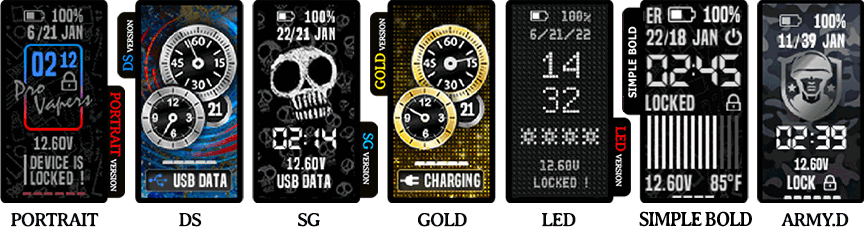
Why should I install this theme?
This theme has been designed to possess all the possible features. Battery usage is efficient and the least number of resources are used.
Special Thanks To:
CMK aka gwyar, Wayneo, SirTimmyTimbit And all those who gave me ideas in making this theme.
Other Themes based on Pro Vapers: (Include 5 themes)
Quote
Description for Translate.txt
Please submit your reviews to support "Pro Vapers" theme project.
Hope everyone enjoys!
Edited by aMirS
What's New in Version 13.7 + DS UI See changelog
Released
Homogenized the screens: text, lines, sizes, etc.
DS variant Lock Screen redesigned.
What's New History
QuoteAdded new firing view like live ohm, live voltage and ... in Simple Bold main screen
Added new features to Action Center to detect wrong user settings.
Updated Main Menu icons and description in the status bar.
Fixed the glitch reported (Temp Protect Error)
USB connection status added to lock screen.
Enable/Disable replay from the Profile screen with any coil material.
Small adjustment to the Puff Info screen
And added more small and smart features...
Updated highlighted video on Youtube (at the top of this page)
Fixed SG and Simple Bold version on DNA 75C Devices.
The new generation of how to display the menus and settings of the theme has been implemented experimentally in the Simple Bold, Portrait and Designer Edition Versions. (other version stay with classic menus)
fixed battery inductor icons.
Updated to latest firmware .
A new variant called the Simple Bold version has been added in download box. Simple Bold is an evolved variant with a simple, clean and modern design with all the features of the chipset. A compilation of all versions. Try it and DOWNLOAD NOW!!!
The GLC version has been removed from the download box and is available for download on the site with a new title : GLOW CL.
The GMatrix version has been removed from the download box and is available for download on the site with a new title : GMatrix.
The YL version has been removed from the download box and is available for download on the site with a new title : ICONIC YL.
Rearranging the all variants profile setup screen. (redesigned and merged with coil setting screen)
Modified DS and GOLD variants main screen for user friendly use when theme in temperature mode. (Special thanks to @ZebOctets for suggestions).
Modified All variants main screen and advanced main screen ( add power field in temperature mode)
Add missed power field to profile setup screen for temperature control mode. (Special thanks to @ZebOctets @JOE VAPER for suggestions)
New feature called Auto Fire (A.Fire/Session Mode) in Main screen (portrait) and profile setting screen (all variants). When A.Fire enabled, you don't have to hold the Fire button down. Instead, you press it to start firing, and press it again to stop firing. This is useful at low power settings (or with a temperature-sensing coil), especially with high thermal mass coils or e-liquids that need to warm slowly.
Updated to latest firmware (SP45)
Daylight Mode added to Portrait, SG, LED, Army and YL variants: Sometimes you may be exposed to strong sunlight. Daylight helps you to easily see and read the screen clearly even with sunglasses. Daylight mode is activated by pressing the radiance icon on the bottom of main screen.
Fixes a problem with "Temp Sensing Detect". Previously, the device would not attempt to re-detect whether a coil was temperature sensing or not after disconnecting and reconnecting the coil. Now, it does.
Updated to latest firmware (SP44)
New feature called Auto Fire (A.Fire) in profile setting screen.
Led version highlighted color changed.
A new variant called the GLC version is available for download (limited time) as a thank you to those who posted reviews or shared mod photos in the comments.
Now the Gold version is available for download.
Gview Screen guages Updated.
Profile screen updated and merged to a screen.
customization resources in theme description Updated. (More than 200 logo Includes: Boxer, Centaurus, DeadRabbit, Dovpo, Drone, Evolv, Geekvape, HCigar, Hyperion, Lostvape, Mirage, Odin, Paranormal, Rebel, Steam Crave, Thelema, Therion, Thinkvape, Triade, VandyVape, Vapecige, VapersCloud, VaporGiant, Viciousant, Football league teams logo, Marvel characters, Cartoon logos, Girly logos and wallpapers, Skull logos, Cars Companies logos, Mario, Sonic, IOS, Android and ...) Read customization and resources info in theme description for more info and help.
Reduced used spaces.
GMatrix version temporary removed.
Designer Edition moved to customization resources in theme description.
New Screen called the Gview has been added and replaced with chart icon in main screen : A screen for displaying vaping information includes charts and gauges.
Indicator light colors updated.
Small change in profile screen. (Temp Field)
Silver variant removed from download box and available on request for private use. (comments).
Landscape version temporary removed and It will be available with a new and different appearance in the next update.
Direct link created for gold version update .
A new variant called the YL version has been added in download box.
Some change in portrait version.
Fixed LED version reported bug.
Some change in portrait version.
Adding a new feature called Action Center in all variants.
Reduced used space.
Fixed Army.D version TC mode.
A new variant called the ARMY.D version has been added in download box.
Update customization resources in theme description.
Fixed SG variant in 75c mods. now it's available again in all DNA Color mods.
Modified portrait version background.
Added some smart notifications and warnings (all versions).
Added back button in all fireable screens (all versions).
Added lock shortcut in LED version main screen.
Added firing view in LED version main screen.
Updated icon and logo library(all versions).
Added customization info & resources in theme description. (Includes: 30 custom background, 69 custom logos, 200 icons and mod logos)
New Silver Beta Version
Modifying Action Center in all variants: Some custom themes have serious bugs in the REPLAY / TC / BOOST implementation. The result is a frustrating disappointment with the promised possibilities of the DNA chipset and the user wonders what he has spent so much money on. "Action Center" screen help you to find and fix incorrect settings or settings not intended by Evolv in each profile. This allows you to rule out incorrect settings of the mod. "Action Center" screen tried to identify problems and at any time it is possible to correct them without the need for a pc or spent more time.
In normal mode and when there is no error or incorrect setting, "Action Center" is not displayed, but when an error is detected, this feature is displayed as an icon on the home screen, lock screen and diagnostics screen.

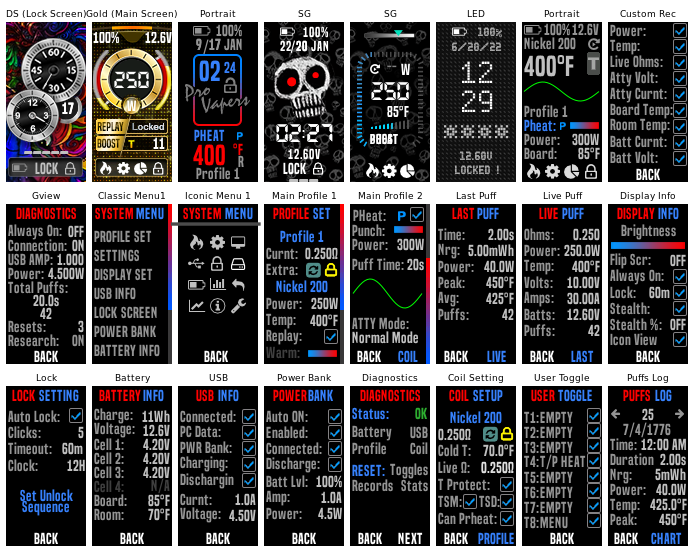




















 1. Download the Portrait theme file (*.ecigtheme).
1. Download the Portrait theme file (*.ecigtheme). 1. Download the designer edition theme file (*.ecigtheme)
1. Download the designer edition theme file (*.ecigtheme) In all versions you can modify screens and access to text icon library. To use icon library, you can choose/select the icon textually on any page or anywhere in the theme.
In all versions you can modify screens and access to text icon library. To use icon library, you can choose/select the icon textually on any page or anywhere in the theme.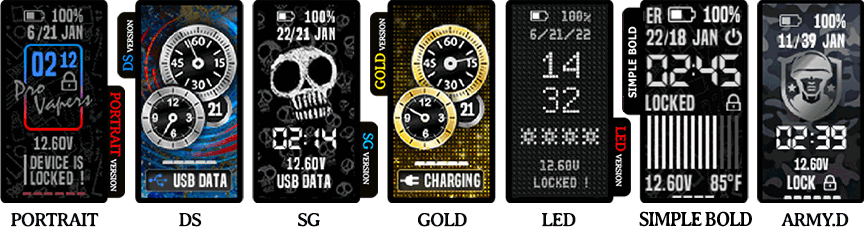


Recommended Comments
Create an account or sign in to comment
You need to be a member in order to leave a comment
Create an account
Sign up for a new account in our community. It's easy!
Register a new accountSign in
Already have an account? Sign in here.
Sign In Now