-
Posts
22 -
Joined
-
Last visited
Content Type
Profiles
Forums
Downloads
Files posted by jakeT
-
Therion 75C - 8 Background Options - UK/AU & US versions
By jakeT in DNA 75 Color, 100 Color, 250 Color
* NEW preheat feature in watts mode for kanthal / non temp control coils *
Please see the release notes below for how to use.
Note: For this feature to work correctly you will need to upload this theme using EScribe Suite 2.0 SP6 (or later) to a device with international firmware 1.1 SP26 (or later). For more information please see here: Early Firmware and Escribe Suite and here: Why international only .
I have made this theme with the aim of including as many settings as possible whilst remaining user friendly.
The text is large enough to see at a short distance but still (hopefully) remains visually appealing.
I started with JCBs therion theme and added elements I liked from various other themes, I've also added a few extra screens to fit in all those settings.
US version: Date format m.d.yy and spelling e.g. atomizer
UK/AU version: Date format d.m.yy and spelling e.g. atomiser
Different backgrounds have different colour schemes, e.g. the mossy green version uses green headings and green highlights etc.
Dark Twilight Light Rays Cloudy Colour Deep Blue Diagonal Blue Mossy Green Ocean
Features / how to use:
~Main Screen~
The two icons toward the middle if the screen are selectable, the left one takes you to Device Monitor and the right takes you to Puff Info. The value below the left icon displays the achieved wattage during the last puff, this is mostly useful for temp control but it can also be useful for battery diagnostic.
The value below the right icon display last puff time. Selecting the coil material (when in temp control) will take you directly to Atomiser Settings. The values at the very bottom are board temperature and battery voltage, useful for quick diagnosis. -Large battery bar on lock screen for quick viewing.
-Dynamic status bar on Lock Screen, Main Screen, Settings Menu, Lock Settings and Device Monitor Settings.
-Lock Screen shows asterisks (**) as you enter your unlock sequence.
-Settings Menu shows the name of the highlighted icon. (Atomiser, Display, Puff Info etc.)
etc.
-Temperature, resistance lock and preheat options will only display when a temperature sensing material is selected. i.e. in plain wattage mode the options for these will disappear.
-Most screens feature a 'Back' or 'Exit' button or a combination of both. 'Back' will take you back to the screen you came from, e.g. if you go to Atomiser Settings from the Settings Menu the back button will take you back to the Settings Menu. If you go to Atomiser Settings by selecting the coil material on the Main Screen, the Back button will take you back to the Main Screen. In all cases the Exit button will take you directly to the Main Screen.
-Black background on the Device Monitor, Diagnostic and Device Info screens to make the text easier to see and read.
-You can alter 'Watts:' and 'Temp:' on the Diagnostic screen.
-Screens you can fire from: Main Screen (obviously), Atomiser Settings, Device Monitor and Diagnostic. Pressing the fire button on any other screen will give the same result as selecting 'Back'. e.g. if you are on the Display Settings screen you can press the fire button twice to go back to the Main Screen- pressing once goes back to the Settings Menu and another press takes you back to the Main Screen.
-Select the graph on the Device Monitor page to access the Device Monitor Settings.
-Time & Date and Lock Settings are accessible from the System Settings screen.
-The 'Display' icon on the Settings Menu changes based on whether stealth mode is enabled or disabled.
-The options for stealth level are 'Off', '1', '2', or '3'.
3 = Screen turns off
2 = Very dim
1 = Dim
Off = Stealth mode is disabled
-Indicator light:
Fade in/out red = charging
Green = charge complete
Blue/purple = firing
Enjoy!
P.S Thank you to all the theme creators whose elements I've ruthlessly and mercilessly pinched. Happy to remove them if it is an issue, just let me know
5,346 downloads
-
Therion 75C Multicolour (UK/AU & US versions)
By jakeT in DNA 75 Color, 100 Color, 250 Color
Same functionality as my other themes. Loads of colour!
US version: Date format m.d.yy and spelling e.g. atomizer
UK/AU version: Date format d.m.yy and spelling e.g. atomiser
Features / how to use:
-Large battery bar on lock screen for quick viewing.
-Dynamic status bar on Lock Screen, Main Screen, Settings Menu, Lock Settings and Device Monitor Settings.
-Lock Screen shows asterisks (**) as you enter your unlock sequence.
-Settings Menu shows the name of the highlighted icon. (Atomiser, Display, Puff Info etc.)
etc. etc... Please note that you won't actually see 'DNA' on the screen, only relevant text.
-Temperature, resistance lock and preheat options will only display when a temperature sensing material is selected. i.e. in plain wattage mode the options for these will disappear.
-Selecting the coil material on the Main Screen takes you directly to atomiser settings. Note that coil material is not displayed if you are in wattage mode.
-Most screens feature a 'Back' or 'Exit' button or a combination of both. 'Back' will take you back to the screen you came from, e.g. if you go to Atomiser Settings from the Settings Menu the back button will take you back to the Settings Menu. If you go to Atomiser Settings by selecting the coil material on the Main Screen, the Back button will take you back to the Main Screen. In all cases the Exit button will take you directly to the Main Screen.
-Black background on the Device Monitor, Diagnostic and Device Info screens to make the text easier to see and read.
-You can alter 'Watts:' and 'Temp:' on the Diagnostic screen.
-Screens you can fire from: Main Screen (obviously), Atomiser Settings, Device Monitor and Diagnostic. Pressing the fire button on any other screen will give the same result as selecting 'Back'. e.g. if you are on the Display Settings screen you can press the fire button twice to go back to the Main Screen- pressing once goes back to the Settings Menu and another press takes you back to the Main Screen.
-Select the graph on the Device Monitor page to access the Device Monitor Settings.
-Board temperature and battery voltage are displayed at the bottom of the Main Screen.
-Time & Date and Lock Settings are accessible from the System Settings screen.
-The 'Display' icon on the Settings Menu changes based on whether stealth mode is enabled or disabled.
-The options for stealth level are 'Off', '1', '2', or '3'.
3 = Screen turns off
2 = Very dim
1 = Dim
Off = Stealth mode is disabled
-Indicator light:
Fade in/out red = charging
Green = charge complete
Blue/purple = firing
Enjoy!
549 downloads
(2 reviews)0 comments
Submitted
-
Therion 75C Rainbow Theme (UK/AU & US versions)
By jakeT in DNA 75 Color, 100 Color, 250 Color
*** Same as my Therion 75C Blue theme but jazzed up with rainbows! Puuuurdy. ***
US version: Date format m.d.yy and spelling e.g. atomizer
UK/AU version: Date format d.m.yy and spelling e.g. atomiser
Backgrounds:
Diagonal
Vertical
Features / how to use:
-Dynamic status bar on Lock Screen, Main Screen, Settings Menu, Lock Settings and Device Monitor Settings.
-Lock Screen shows asterisks (**) as you enter your unlock sequence.
-Settings Menu shows the name of the highlighted icon. (Atomiser, Display, Puff Info etc.)
etc. etc... Please note that you won't actually see 'DNA' on the screen, only relevant text.
-Temperature, resistance lock and preheat options will only display when a temperature sensing material is selected. i.e. in plain wattage mode the options for these will disappear.
-Selecting the coil material on the Main Screen takes you directly to atomiser settings. Note that coil material is not displayed if you are in wattage mode.
-Most screens feature a 'Back' or 'Exit' button or a combination of both. 'Back' will take you back to the screen you came from, e.g. if you go to Atomiser Settings from the Settings Menu the back button will take you back to the Settings Menu. If you go to Atomiser Settings by selecting the coil material on the Main Screen, the Back button will take you back to the Main Screen. In all cases the Exit button will take you directly to the Main Screen.
-Black background on the Device Monitor, Diagnostic and Device Info screens to make the text easier to see and read.
-You can alter 'Watts:' and 'Temp:' on the Diagnostic screen.
-Screens you can fire from: Main Screen (obviously), Atomiser Settings, Device Monitor and Diagnostic. Pressing the fire button on any other screen will give the same result as selecting 'Back'. e.g. if you are on the Display Settings screen you can press the fire button twice to go back to the Main Screen- pressing once goes back to the Settings Menu and another press takes you back to the Main Screen.
-Select the graph on the Device Monitor page to access the Device Monitor Settings.
-Board temperature and battery voltage are displayed at the bottom of the Main Screen.
-Time & Date and Lock Settings are accessible from the System Settings screen.
-The 'Display' icon on the Settings Menu changes based on whether stealth mode is enabled or disabled.
-The options for stealth level are 'Off', '1', '2', or '3'.
3 = Screen turns off
2 = Very dim
1 = Dim
Off = Stealth mode is disabled
-Indicator light:
Fade in/out red = charging
Green = charge complete
Blue/purple = firing
Enjoy!
361 downloads
(1 review)0 comments
Updated
LIGHTRAYS_ecigtheme.991b1431793e26d3f4e1ddc07070976f.png)
MULTICOLOR_ecigtheme.ff7f58f3c8979746acc96d5596a9861c.png)
DIAGONAL_ecigtheme.1077de2d850ed47aacba64e62302fc2e.png)