About This File
Same functionality as my other themes. Loads of colour!
US version: Date format m.d.yy and spelling e.g. atomizer
UK/AU version: Date format d.m.yy and spelling e.g. atomiser
Features / how to use:
-Large battery bar on lock screen for quick viewing.
-Dynamic status bar on Lock Screen, Main Screen, Settings Menu, Lock Settings and Device Monitor Settings.
-Lock Screen shows asterisks (**) as you enter your unlock sequence.
-Settings Menu shows the name of the highlighted icon. (Atomiser, Display, Puff Info etc.)
etc. etc... Please note that you won't actually see 'DNA' on the screen, only relevant text.
-Temperature, resistance lock and preheat options will only display when a temperature sensing material is selected. i.e. in plain wattage mode the options for these will disappear.
-Selecting the coil material on the Main Screen takes you directly to atomiser settings. Note that coil material is not displayed if you are in wattage mode.
-Most screens feature a 'Back' or 'Exit' button or a combination of both. 'Back' will take you back to the screen you came from, e.g. if you go to Atomiser Settings from the Settings Menu the back button will take you back to the Settings Menu. If you go to Atomiser Settings by selecting the coil material on the Main Screen, the Back button will take you back to the Main Screen. In all cases the Exit button will take you directly to the Main Screen.
-Black background on the Device Monitor, Diagnostic and Device Info screens to make the text easier to see and read.
-You can alter 'Watts:' and 'Temp:' on the Diagnostic screen.
-Screens you can fire from: Main Screen (obviously), Atomiser Settings, Device Monitor and Diagnostic. Pressing the fire button on any other screen will give the same result as selecting 'Back'. e.g. if you are on the Display Settings screen you can press the fire button twice to go back to the Main Screen- pressing once goes back to the Settings Menu and another press takes you back to the Main Screen.
-Select the graph on the Device Monitor page to access the Device Monitor Settings.
-Board temperature and battery voltage are displayed at the bottom of the Main Screen.
-Time & Date and Lock Settings are accessible from the System Settings screen.
-The 'Display' icon on the Settings Menu changes based on whether stealth mode is enabled or disabled.
-The options for stealth level are 'Off', '1', '2', or '3'.
3 = Screen turns off
2 = Very dim
1 = Dim
Off = Stealth mode is disabled
-Indicator light:
Fade in/out red = charging
Green = charge complete
Blue/purple = firing
Enjoy!
MULTICOLOR_ecigtheme.ff7f58f3c8979746acc96d5596a9861c.png)
MULTICOLOR_ecigtheme.ff7f58f3c8979746acc96d5596a9861c.png)