About This File
Two versions with different background / bevel colors:
- 1.0.2Blue (Deep blue background with cyan bevel).
- 1.0.2Black (Black with olive green bevel).
Click at the bottom, next to "What's New in Version 1.0.2Black" the "See changelog" link to download the 1.0.2Blue version.
If you desire you can replace the simple logo / text on the "Locked Screen" with your own custom logo (156px width x 46px height)
Full of features, full of color, landscape format.
- Main Screen: Lock, go to Profile settings, Main Menu, through top icons.
- Main Screen (Watts, Replay, or TC modes): you can easily switch between showing "Ohms" or "Puffs" through the Ω / P icon at the top right.
- Main Screen, Watts mode with "Replay" enabled: you can switch between showing "Ohms" or "Puffs" and "Volts" or "Amps".
- Main Screen, Watts mode with or without "Replay" enabled: you can enable / disable and increase / decrease the "Boost" with a slider (rocket).
- Main Screen, Replay mode: You can increase / decrease the "Warm" with a slider.
- Main Screen, Temperature Controlled mode: by pressing the "Preheat" button, you will be directed to the "Preheat" screen, in which you can enable "Preheat" and its corresponding parameters (Temp or Punch using the slider, and Power).
- Main and Screen: The Battery icon and Battery percentage changes color accordingly to its current level (full: green, medium: orange, low: red, charging: cyan). If connected to USB, data connection, an indicating icon will be shown. If used as Power Bank the Power Bank icon will be shown, changing its color accordingly to the battery level (full: green, medium: orange, low: red).
- Main Screen (Temp Control Mode😞 ability to switch between showing the Temperature or Watts in big letters from the Main Screen instead having to navigate to the Display Menu: In the Main Screen (Temp Control Mode), navigate to either Power or the Thermometer symbol and press the "Action" (center) button to switch.
- Replaying with Temp Control: Main Screen, you can switch between showing the configured power or temperature that was used before starting to Replay as a reference data, the power or temperature are not modifiable while Replaying.
- Locked Screen: Shows date, time, Battery icon and Battery percentage which changes color accordingly to its current level, Thunder icon disabled / enabled (yellow) when charging, USB icon disabled / enabled (cyan), Power Bank icon disabled / enabled accordingly to the battery level (full: green, medium: orange, low: red).
- If in TC mode profile (temp sensing material associated to the profile), you can enable or disable "Replay" and "Temperature Control", if you want to vape plain Watts with a TC coil, if this is the case, the text "No Temp Ctrl" will be show in the Main Screen.
- If in TC mode profile (temp sensing material associated to the profile) you install an atomizer that has not a temp sensing coil, the device, after taking a puff, will switch automatically to Watts mode an a the text "Not a TC Coil" will be shown in the Main Screen, in this case, if you go to the "Profile" screen, it won't let you activate "Replay" nor "Temperature Control".
- Watts Mode (no temp sensing material associated to the profile), you can enable "Replay", for it to work, you will have to use an atomizer with a "Temp Sensing Material", as Stainless Steel, Titanium, Nickel, etc. That is the easiest way to take advantage of the Replay feature, another option is using Replay and Temperature Control at the same time.
- Battery Screen: the main icons Battery or Power Bank if the device is currently used as Power Bank and percentage changes their color accordingly to the current battery level. Shows the voltage up to 4 batteries if installed.
- USB Status Screen: the main icon will be activated (cyan color) if the USB is connected, the status of each item is shown as "bulbs".
- Power Bank Screen: the main icon will be activated showing a color accordingly to the battery level, same for the "Charge" percentage.
- Puff Graphs, "Data recording": Power, Current, Voltage, Ohms (live ohms), Temperature, Battery Current, Battery Voltage.
And more features.
Enjoy ! 😉
Edited by Magigamix
Updated screenshots.
What's New in Version 1.0.5Black See changelog
Released
General:
- Small fixes as "Swap up/down" for the Stealth Level.
- "Last Puff" Screen now shows more information: Watts, Resistance, Voltage, and Amps.
- The "Time" and "Date" Fields do not support "Swap up/down" (buttons) function, so the Up button will work as Down, and vice versa. Unfortunately I can't do something to fix that.
Replay Mode:
- "Main Screen", shows the configured voltage under the "Playing" text, just as a reference.
- "Boost" is not configurable when Replaying, as it doesn't have any effect, use "WARMTH" instead.
Profile Menu:
- Disabled the ability to change the associated material for each Profile.
- Detects if the installed coil supports temperature control, for example, if a Temperature Control Profile is selected but a coil that doesn't support Temperature Control (for example Kanthal), the Theme takes advantage of the "Temp Sensing Detect" feature, so it will detect a no TC coil is installed and will switch automatically to Watts mode, showing a Text message in the Main Screen. NOTE: Please update to the latest Escribe Version, as there was a bug related to the "Temp Sensing Detect" feature.
Notes:
Only the "Black" version will be available, as it is very easy to change the background.
On the "Main Screen", depending on the mode (Regular Watts, Temperature Control, Replay), you can decide what to show from the Main Screen itself, for example, by clicking on the Ohm symbol, it will switch to show the Puffs counter and an icon with a Fish will be shown, or you can switch between showing the Amps or Volts, just click on the text "Amps" or "Volts" and it will switch to what to show.
Navigate on the "Main Screen" on the Mode you are vaping, so you can explore and discover what "Showing" options are available.
I hope I didn't forget something 🤭, I've using this version on all my DNA 75C devices for many months.

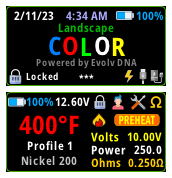
































Recommended Comments
Create an account or sign in to comment
You need to be a member in order to leave a comment
Create an account
Sign up for a new account in our community. It's easy!
Register a new accountSign in
Already have an account? Sign in here.
Sign In Now