Oh I didn't realize that. Luckily I haven't had any mishaps yet, but having a failsafe with the newer models is definitely a must-have feature.
I have noticed that hotkey before when I first started relying on Device Monitor to fire my mod. I was really hoping there was one for "instantaneous fire"? I guess. I may try to set up something with autohotkey in the mean time before I settle on replacing or repairing my board. Thanks for the heads-up!
Edit:
In the unlikely even someone else is in the same position as I am currently, hopefully the following will help.
I've created an autohotkey script to solve the "Fire" button issue. It's very hacky, but it does the job.
Caveats:
eScribe must be installed and Device Monitor needs to show up in the Start Menu under "Escribe"
The board must be connected to the computer BEFORE you run the autohotkey script; so it shows up within the "Connect" dialogue.
The "minimal window" (example attached to the post) can't be too small or the "Fire" button won't be pressed properly.
What the script does:
The first part of the script just makes sure the Device Monitor is open and sets some options.
1. Opens the Device Monitor application
2. Presses enter on the "Connect" dialogue ( Presses OK )
3. Maximizes the Device Monitor window
4. Clicks the "Buttons" button on the lower right
5. Returns the window to the previous size "minimal window"
6. Minimizes the window to the taskbar
The second part does a few things when you press and hold the "F12" key
1. Saves the currently active window and mouse position
2. Opens the "minimal window" for Device Monitor
3. Moves the mouse to the "Fire" button, then clicks and holds the left mouse button until you release F12
4. Returns back to the window you had focused before pressing F12, and at the same cursor position
5. Minimizes the Device Monitor window again
The autohotkey script is below: ( Change <username> to your windows user )
Process, Exist, EScribe.exe; check to see if EScribe.exe is running
If (ErrorLevel = 0) ; If it is not running
{
Run, C:\Users\<username>\AppData\Roaming\Microsoft\Windows\Start Menu\Programs\Escribe\Device Monitor ; Run Device Monitor shortcut
WinWaitActive ahk_class WindowsForms10.Window.8.app.0.34f5582_r7_ad1 ; Wait for the "Connect" window to become active
ControlSend, WindowsForms10.BUTTON.app.0.34f5582_r7_ad12, {Enter},,,, ; Press the "Enter" key within the "Connect" window to select the "OK" button
WinWaitActive ahk_class WindowsForms10.Window.8.app.0.34f5582_r7_ad1 ; Wait for the "Device Monitor" window in small mode to appear again
WinMaximize ahk_class WindowsForms10.Window.8.app.0.34f5582_r7_ad1 ; Maximize that window
ControlClick, WindowsForms10.STATIC.app.0.34f5582_r7_ad196, ahk_class WindowsForms10.Window.8.app.0.34f5582_r7_ad1,,,, ; Within maximized window press the "buttons" text on bottom right
WinRestore ahk_class WindowsForms10.Window.8.app.0.34f5582_r7_ad1 ; Then restore the window to previous size
WinMinimize ahk_class WindowsForms10.Window.8.app.0.34f5582_r7_ad1 ; Then minimize the window
}
F12::
ActWin := WinActive("A") ; Capture the active window
MouseGetPos, InitX, InitY ; Capture mouse position
WinActivate, ahk_class WindowsForms10.Window.8.app.0.34f5582_r7_ad1 ; Make the "Device Monitor" window active
CoordMode, Mouse, Client ; Set mouse mode to client window"
MouseMove, 12, 30, 0 ; Move mouse to top-right of the "Fire" button
ControlClick, WindowsForms10.BUTTON.app.0.34f5582_r7_ad126, ahk_class WindowsForms10.Window.8.app.0.34f5582_r7_ad1,,,, D ; Click and hold mouse Left on the "Fire" button
KeyWait, %A_ThisHotkey% ; Wait for the key to be released
ControlClick, WindowsForms10.BUTTON.app.0.34f5582_r7_ad126, ahk_class WindowsForms10.Window.8.app.0.34f5582_r7_ad1,,,, U ; Release mouse Left
WinActivate, ahk_id %ActWin% ; Reactivate the previously captured window
MouseMove, %InitX%, %InitY%, 0 ; Return the mouse cursor to previous position
WinMinimize ahk_class WindowsForms10.Window.8.app.0.34f5582_r7_ad1 ; Minimize the "Device Monitor" window
Return
The attached photo of the "minimal window" is just to demonstrate how small you can make the window and still be able to activate the "Fire" button.