About This File
~~~Please rate and comment my work, as I spend hours brain storming on these ideas to come to life, just for you to have a unique looking theme~~~~~~
Vintage gears is a theme with vintage elements, that gives it a unique and retro vibe. Battery Indicators & other readouts are designed based on vintage cameras, televisions and guages.
MAIN SCREEN
TV: Battery Indicator(black screen: low charge, Color screen: full charge)
Guage: Atomizer Voltage Output indicator
Top middle Readout: Board Temprature
Top right readout: Puff Counter
OTHER FEATURES
On Home page: Puff Counter Reset, Replay on/off, board temprature, Power, Record, Save, Replay, Charging/Discharging/Powerbank indicators.
OTHER FEATURES
On Home page: Puff Counter Reset, Replay on/off, board temprature, Power, Record, Save, Replay, Charging/Discharging/Powerbank indicators.
LOCKSCREEN:
Battery indicator is diplayed as the Vintage Poloroid Camera. As the battery level rises, the film inside the camera gets developed into a full photo and visa versa as the battery drains.
USB Data Icon & USB Charging icon on lockscreen turns green when connected to PC / Power respectievely. Powerbank Icon turns red when connnected used as powerbank.
and much more..
Hope you'll enjoy..
Thanks
Manish RD Themes
Manish RD Themes©2021 & Vintage Gears Theme©2021 are private properties. All Rights Reserved. Dubai, United Arab Emirates.
Edited by Manish RD
Added info
What's New in Version 1.0.0 See changelog
Released
Lockscreen camera film placed onto new position for better battery level indication.
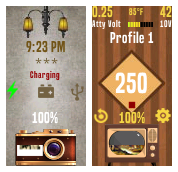



Recommended Comments
Create an account or sign in to comment
You need to be a member in order to leave a comment
Create an account
Sign up for a new account in our community. It's easy!
Register a new accountSign in
Already have an account? Sign in here.
Sign In Now