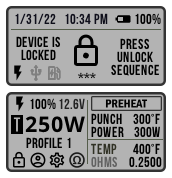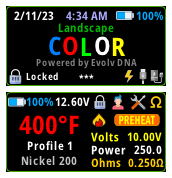-
Posts
22 -
Joined
-
Last visited
-
Days Won
6
Content Type
Profiles
Forums
Downloads
Everything posted by Magigamix
-

Linux EScribe Suite Beta Thread
Magigamix replied to James's topic in EScribe, Software and Firmware
Yes, it works on Debian 12 bookworm. (It doesn't work / is not installable on Trixie (testing) as some packages are missing (gtk-sharp2 and others), it can be installed after getting the missing packages from bookworm, which is not ideal). -

Linux EScribe Suite Beta Thread
Magigamix replied to James's topic in EScribe, Software and Firmware
No, I've not tested the suite in Linux Mint 🙁, I use Ubuntu 22.04 and it works fine, it should work in Mint without problems as it is a derivative distro of Ubuntu. -

Linux EScribe Suite Beta Thread
Magigamix replied to James's topic in EScribe, Software and Firmware
In order to Escribe to recognize a theme (either by opening with "Escribe -> Theme -> Load Theme..." or with the Theme Designer) the xml file (ECigTheme.xml) should be zip compressed and with the .ecigtheme extensión: -

Linux EScribe Suite Beta Thread
Magigamix replied to James's topic in EScribe, Software and Firmware
-
Hi @James, Thanks for the update, unfortunately neither of the two Service Packs (1.1 SP55 INT and 1.1 SP46 INT) included with the new SP44 for Escribe fix the "Temp Sensing Detect" issue: Once the "Temp Sensing Detect" value is set (on or off), it will never reset until the battery gets removed or the config is uploaded to the device. On 1.1 SP33.2 INT, TSD works good: the TSD value gets reset by removing the atomizer, by switching between Profiles or Materials assigned to the Profile. -Ariel
-

Temp Sensing Detect...
Magigamix replied to Mr.Bottomfeeder's topic in EScribe, Software and Firmware
Update: - With the latest Firmware Version: 1.1 SP45.2 INT: TSD doesn't work as expected. - With the previous available Firmware Version: 1.1 SP33.2 INT: TSD works as expected (the value gets reset after switching between Profiles, or Materials, or by just removing the atomizer. The only problem is that this Firmare verson doesn't implements the "Highlighted fields now time out after a while", which is a nice feature. More info in the following post: -
Hi @BillW50, My device (DNA 75C) is running the latest available firmware: ------------------------------------------- Firmware Version: 1.1 SP45.2 INT Firmware Date: 2021-12-22 Escribe version: 2.0 SP31 Date: 2021-12-22 ------------------------------------------- Tried with the previous available firmware: Firmware Version: 1.1 SP33.2 INT Firmware Date: 2018-04-17 And it works, the TSD value is reset after switching between profiles or by switching the Material for the Profile. I also can confirm that the TSD value is reset if the atomizer is removed from the device (no need to switch between Profiles or Materials). The only problem with this firmware version is that it doesn't implement the "Highlighted fields now time out after a while. This is nice for themes with very visible selection colors." feature, which is nice to have. So, it looks something about the TSD changed on the latest firmware (1.1 SP45.2 INT). Resuming: The TSD behavior in firmware version 1.1 SP33.2 INT works as expected but it doesn't implement the "Highlighted fields now time out after a while". The TSD behavior in the latest firmware version 1.1 SP45.2 INT doesn't work as expected, but the "Highlighted fields now time out after a while" works fine.
-

Temp Sensing Detect...
Magigamix replied to Mr.Bottomfeeder's topic in EScribe, Software and Firmware
Hi Hubert (@Mr.Bottomfeeder) , thank you for your answer. Do you mean the "Device Monitor" Reset Action? (it was the only option I found on "Theme Designer" related to "Reset Device". I tried it and it doesn't work, I think it resets the selected options of the "Device Monitor" on Escribe, unfortunately doesn't changes the set value of TSD. TSD keeps if saved value (after the first fire on a TC Profile) until the mod is reset, by removing the battery, for example (I have tried by switching between Profiles, Temperature-Sensing Materials assigned to the Profile, or after a "New Coil" is detected), I added a field to show the status of TSD, it keeps its saved value (never runs again the validation). My theme has a lot of complex conditions based on the TSD value, so this affects it a lot 😕. Meanwhile I removed the TSD on the conditions, so my theme is not "Smart" anymore. -Ariel. -
Thank you for the answer. I already submitted a Support Ticket. I have tested it, unfortunately by switching to another Profile (or material assigned to the Profile) doesn't unset the saved value for the "Temp Sensing Detect", it keeps its value until the device is restarted: I added a filed on my Theme that shows the status of the "Temp Sensing Detect" to check if it changes after switching to another Profile and it doesn't, even if a New Coil is detected and / or firing the Mod for the first time after switching to another TC Profile with a proper TC Coil installed. The impact of this depends on how the Theme reacts to the "Temp Sensing Detect" value (what it shows, what enables or disables), on my Theme, when a no TC coils is used on a TC Profile, it switches to Watts mode, disables the TC features and shows a message on the Main Screen letting the user know that he is using a no TC coil on a TC Profile. But there is no way to revert back, as the "Temp Sensing Detect" was already set, and the "routine" doesn't run again. Excuse if I'm being redundant with trying to explain, English is not my native language, so sometimes is difficult to express myself. -Ariel
-
Hi, I would like to report an issue: The function that sets the "Temp Sensing Detect" value only runs the first time the board is fired when in a "Temperature Control" Profile, once the value for "Temp Sensing Detect" is set, there is no way to re-run the function, so the "Temp Sensing Detect" value will still unmodified until the board is restarted. My theme uses a lot the "Temp Sensing Detect" value to decide what to show / hide, and to enable / disable some features, for example: If the board is configured with a "Temperature Control" Profile* , and it detects** a no temperature control coil is fired, it switches to Watts mode, on the Main Screen shows the corresponding information to that mode (hides anything related to Temperature Control and its different features) and disables some features for that Profile. The thing is that there is not any way to re-run the function to check and set the "Temp Sensing Detect" value, that is, if a proper TC coil is installed, the board never checks again, so the "Temp Sensing Detect" value will stay as false, until the board is restarted (by removing the battery, for example). The value of "Temp Sensing Detect" will not change after the "New Coil" detection. Desired operation: maybe the "Temp Sensing Detect" routine should reset its value to "True" every time a "New Coil" is detected and the board is using a Temperature Control Profile, it should run the first time the board is fired and Temperature Control is enabled for that Profile. The value of "Temp Sensing Detect" should be reset every time the users switches between TC Profiles. There is a discussion thread about this, but we haven't find a solution: --------------------------------------------- Serial Number: MOVE OVGK AWSH Firmware Version: 1.1 SP45.2 INT Firmware Date: 2021-12-22 Revision Code: 311104598 USB Vendor ID: 268B USB Product ID: 0418 USB Product Version: 1.1 --------------------------------------------- * A Profile with a "Temperature-Sensing" material assigned to it, and "Temperature Control" enabled. ** Based on the "Temp Sensing Detect" function / value). Thanks in advance. -Ariel.
-

Temp Sensing Detect...
Magigamix replied to Mr.Bottomfeeder's topic in EScribe, Software and Firmware
After some testing, I discovered the "Function" that sets the "Temp Sensing Detect" flag, only runs the first time a TC Profile is fired, for example: Insert the battery. Select a TC capable profile, let's say Titanium Profile with Titanium Wire assigned and defined as a Temp-sensing material. Install an atomizer with a Titanium wire, and fire the mod. It will ask if it is a New Coil, select Yes. Everything should work as expected, TC Mode. Then without changing the Profile, install an atomizer with a no TC material, Kanthal, for example, it will ask if is a New Atomizer, select "Yes". The Board will still working as if it was a TC capable coil, of course, it will not be able to control the temperature, but it will never switch to Watts mode. TSD Function never runs again, which in my opinion is wrong. ---------- Another funny thing: By doing the same experiment but installing a no TC capable coil (Kanthal, for example) on a TC Profile after firing the first time, it will run the TSD Function and it will set the value to "False", if you remove the atomizer and install an atomizer with a TC Coil (following the above example, with a Titanium wire), the TSD will still set to false, but if "Temperature Control" is enabled, it will control the Temperature just normally. The problem is that, my theme shows different information according to the TSD status, but the TSD function never runs again. -

Temp Sensing Detect...
Magigamix replied to Mr.Bottomfeeder's topic in EScribe, Software and Firmware
Hi @Mr.Bottomfeeder, I know it is an old thread, did you find a solution for the "Temp Sensing Detect" issue? I understand exactly what you described, I just discovered my theme has the same problem, when a TC Profile is used (a Profile with a Temperature-Sensing material assigned) and Temperature Control is enabled, it checks the "Temp Sensing Detect", so, if for example, the user installs a coil which doesn't support TC, it switches to watts mode and disables some features for that Profile, as Temperature Control, Replay, and shows a message that a coil which doesn't support TC is used in a TC Profile. The problem is (as you described), there is no way to re-check or reset the "Temp Sensing Detect" value / feature, even if you install a proper coil (a TC control capable coil), the "New Atomizer" is detected, or switching between Profiles or Materials assigned to the Profile. The only way is, again, as you described, reloading the config to the board, or removing and reinserting the battery. Weird thing is, I remember that, when I was designing and testing my Theme, I noticed that, by switching between profiles it reset the "Temp Sensing Detect", I guess it was due the firmware version, but I don't remember which one was it, as I updated to the latest version, as it implements the "Highlighted fields now time out after a while". It is like the Function that does the Temp Sensing Detect never runs again. I created a support ticket about this, I hope to get some answer from Evolv. Greetings ! -

Digital Remix Landscape
Magigamix commented on Magigamix's file in DNA 75 Color, 100 Color, 250 Color
-
-
Excuse my English ☺️ I asked myself the same question, it is a mystery 😁 ! there are some posts, here in the forum about it, and it looks that there is not a consensus about it. Personally I don't see those features as competing control techniques, I see them as complementing features. I regularly vape with Temp Control, all my mods are very well calibrated (internal resistance) with a copper "blind" 510 connector, and most of the time I use regular round wire coils with TEMCo 316L Stainless Steel wire, with great results. Sometimes I enable replay when vaping with Temp Control and in my experience I get a better vape, like smoother and constant, definitely better than if I use Replay the "normal" way (only Watts). I do not know if it is a placebo effect, but I feel I get a better vape experience overall. I guess is a thing of each one experimenting with it, and decide by yourself, the good thing is that the option is there, so it doesn't hurt to put it available in the theme. It would be great to know how that combination works technically, what takes precedence over what and how they complement each other... Maybe with Temp Control Replay could have more data about the puff? There are some other interesting things, for example, using Replay (classic mode: watts with TC sensing material), Replay has "Warmth" and when in Watts mode, you can use the "Boost" feature, how those two features complement each other? Or to add another complication, TC Mode with replay, now you have "Warmth" and "Preheat" (which uses a Preheat Temp and Preheat Power). So many options to experiment ! That is why I love DNA "C" chips. A well calibrated mod with the proper TFR curve or TCR (if there is not a csv file for the material) works really, really well. Here are some posts about it, that I found interesting: Here are the links of the posts I quoted above, there are some interesting theories / experiences with TC and Replay:
-
You are right, I added a field and assigned as "Source", the Setting "Battery Current" in one of my themes and the "Battery Current" shows nothing when firing the device, while in Device Monitor you can see the values and the correspondent graph.
-
Version 1.0.5Black
309 downloads
Two versions with different background / bevel colors: 1.0.2Blue (Deep blue background with cyan bevel). 1.0.2Black (Black with olive green bevel). Click at the bottom, next to "What's New in Version 1.0.2Black" the "See changelog" link to download the 1.0.2Blue version. If you desire you can replace the simple logo / text on the "Locked Screen" with your own custom logo (156px width x 46px height) Full of features, full of color, landscape format. Main Screen: Lock, go to Profile settings, Main Menu, through top icons. Main Screen (Watts, Replay, or TC modes): you can easily switch between showing "Ohms" or "Puffs" through the Ω / P icon at the top right. Main Screen, Watts mode with "Replay" enabled: you can switch between showing "Ohms" or "Puffs" and "Volts" or "Amps". Main Screen, Watts mode with or without "Replay" enabled: you can enable / disable and increase / decrease the "Boost" with a slider (rocket). Main Screen, Replay mode: You can increase / decrease the "Warm" with a slider. Main Screen, Temperature Controlled mode: by pressing the "Preheat" button, you will be directed to the "Preheat" screen, in which you can enable "Preheat" and its corresponding parameters (Temp or Punch using the slider, and Power). Main and Screen: The Battery icon and Battery percentage changes color accordingly to its current level (full: green, medium: orange, low: red, charging: cyan). If connected to USB, data connection, an indicating icon will be shown. If used as Power Bank the Power Bank icon will be shown, changing its color accordingly to the battery level (full: green, medium: orange, low: red). Main Screen (Temp Control Mode😞 ability to switch between showing the Temperature or Watts in big letters from the Main Screen instead having to navigate to the Display Menu: In the Main Screen (Temp Control Mode), navigate to either Power or the Thermometer symbol and press the "Action" (center) button to switch. Replaying with Temp Control: Main Screen, you can switch between showing the configured power or temperature that was used before starting to Replay as a reference data, the power or temperature are not modifiable while Replaying. Locked Screen: Shows date, time, Battery icon and Battery percentage which changes color accordingly to its current level, Thunder icon disabled / enabled (yellow) when charging, USB icon disabled / enabled (cyan), Power Bank icon disabled / enabled accordingly to the battery level (full: green, medium: orange, low: red). If in TC mode profile (temp sensing material associated to the profile), you can enable or disable "Replay" and "Temperature Control", if you want to vape plain Watts with a TC coil, if this is the case, the text "No Temp Ctrl" will be show in the Main Screen. If in TC mode profile (temp sensing material associated to the profile) you install an atomizer that has not a temp sensing coil, the device, after taking a puff, will switch automatically to Watts mode an a the text "Not a TC Coil" will be shown in the Main Screen, in this case, if you go to the "Profile" screen, it won't let you activate "Replay" nor "Temperature Control". Watts Mode (no temp sensing material associated to the profile), you can enable "Replay", for it to work, you will have to use an atomizer with a "Temp Sensing Material", as Stainless Steel, Titanium, Nickel, etc. That is the easiest way to take advantage of the Replay feature, another option is using Replay and Temperature Control at the same time. Battery Screen: the main icons Battery or Power Bank if the device is currently used as Power Bank and percentage changes their color accordingly to the current battery level. Shows the voltage up to 4 batteries if installed. USB Status Screen: the main icon will be activated (cyan color) if the USB is connected, the status of each item is shown as "bulbs". Power Bank Screen: the main icon will be activated showing a color accordingly to the battery level, same for the "Charge" percentage. Puff Graphs, "Data recording": Power, Current, Voltage, Ohms (live ohms), Temperature, Battery Current, Battery Voltage. And more features. Enjoy ! 😉 -
Version 1.0.2
1,422 downloads
The popular "Digital Remix" theme, now in Landscape format: bigger text, new options and screens (new statistics menu, statistics since last reset, statistics totals, statistics reset confirmation screen, 2 new recording options, time format 12/24, titles of Main Menu 1 and 2 are now on inverse mode to differentiate from the menu options, boost, preheat, titles recreated, some new icons, etc.). The main objective is to have the already beautiful Digital (Remix) Theme by @Citrael and @SirTimmyTimbit with an easier to read information on the screen. I hope you like it, I invested a lot of time in modifying the original theme. Feedback is appreciated. New features ! see "What's New in Version 1.0.2" below. -
Version Ultimate
350 downloads
This is the ultimate version Redesigned version of the original VapeDroid X1C2-S Theme, this theme implements the replay function, either in watts mode (temp sensing material required) or temp mode. Has new options, menus, and logic of operation, as preheat, boost, warmth for replay, enable / disable temp protection for temperature sensing materials. For advanced users, as it has many configurable options.