YetanotherSteve
-
Posts
6 -
Joined
-
Last visited
-
Days Won
1
Content Type
Profiles
Forums
Downloads
Posts posted by YetanotherSteve
-
-
@Wayneo
So... how do I know if my EScribe software is up to date? I don't want to 'assume' it is.
ALSO... (wik)
Should my DNA 75C device have had it's clock 'spring forward' if the computer it's connected to has, and if it shows as being an hour ahead in the theme preview panel before I update the device? Thanks again for the replies in advance.
-
Hey there. After trying to figure out why my HCigar DNA 75D (with a 75 C chip) did not change the clock ahead one hour during DST, I tried updating EScribe in case that was the problem.
I am having trouble finding the best way to update EScribe to the latest version. I cannot find a 'check for updates' selection anywhere in EScribe.I see that I can choose to 'Apply Service Pack' and am given the option to select from a device folder (such as DNA 75 Color, which is the device I am using) but I want to update EScribe, and the folder naming seems to be updates to the devices themselves.
On Evolv's DNA 75 Color main page (https://www.evolvapor.com/products/dna75color) I can download EScribe Suite US Edition for Windows, but the site does not show a version or date for the file. How do I know it is newer that the one I already have? (The file name I downloaded today (2018-03-24) is the same as the one I downloaded on a few months ago on 2017-12-27, and both files are named SetupEScribe2_US.exe )
I am using Windows 7 Pro x64, EScribe Version 2.0 SP5.2. "Automatically Check for Service Packs" is checked, and "Internet Sync" is enabled. Nothing pops up or displays when I select or deselecting those options.
How do I know that my EScribe software is current? I see references in the forums to version 5.1, 5.2, 6.0... Shouldn't there be a simple 'Check for EScribe Updates' button and a pop up to say you have the latest version, as well as the latest version available shown on the EScribe download page? Am I missing something? Thanks in advance for your help.
DNA GO Not Recognized by Computer
in General Discussion
Posted
Some general USB tips...
1) USB can be finicky every once in a while. Sometimes 'stuff just happens'.
2) The USB port, or the cable may have shorted out. BEFORE you just start swapping ports, test the port with something cheap, like an old mouse or keyboard that you know worked before. Don't fry your $1100 dollar Galaxy S10+ / iPhone Xs Max / external hard drives with your priceless data by using them to test out a port or cable that stopped working.
3) The device may have a bad / shorted out USB port. Try a different cable, and try using a USB hub in between the PC and the problem device.
4) The device you are trying to use may have a conflict with another device on another USB port. Maybe the ports don't have enough power to run everything you have connected to it. Maybe Device A (the Orion) doesn't like Device B because B draws too much power and does not leave enough for A to properly connect to the operating system. Try unplugging non-essential devices and see if your device works now. Then try swapping devices / ports.
5) Use the cable that came with the device at first, then get some good cables, and use shorter ones if possible. Monoprice sells good cables at good prices, though shipping isn't cheap.. Anker cables are good if you are an Amazon shopper. Amazon Basics cables are OK but not great.
6) It's possible that a Windows / MacOS update screwed something up. See if you can update your drivers.
7) On my PC I have an older external hard drive that only works when plugged directly into the PC. I also have a 4 other external drives, my Corsair RGB keyboard (with two USB cables) and my Logitech mouse all plugged into one USB hub, which is plugged into one USB port on the PC. Weird things happen.
Let us know if you got it working or not, and let us know what kind of computer you have. Hope this helps.