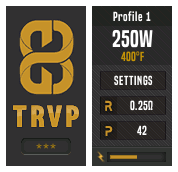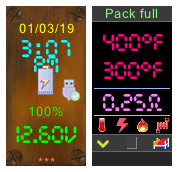DNA 75 Color, 100 Color, 250 Color
1,145 files
-
Bloody Spiders by KnoRke (optimized for LostVape Triade)
By KnoRke
This is a remodded version from the "Main Menu V2" Theme by formula 1
I changed it to my personal liking (red,black, white colors) and well I like Spiderman
The icons in the original theme looked stretched on my Triade so I fixed this issue by narrowing them by 10%
Greetings
KnoRke
1,608 downloads
(1 review)0 comments
Updated
-
bowsette theme v1.35
This here is a personal theme i made for myself, its my 1st theme for my 1st dna rebel mod. it has a slight nintendo feel, main wallpaper is of bowsette. its currently version 1.34 beta 1.35 beta. still learning this stuff so please excuse any bugs. anyways it works great so far for me and has tons of info and customization, I hope you enjoy it. Feedback is appreciated.
513 downloads
(1 review)0 comments
Updated
-
F1 Red Bull Max
By JD210991
Basic theme settings with a Red Bull Max Verstappen touch up
F1 Logo is Battery Gauge
122 downloads
(0 reviews)0 comments
Submitted
-
Old Style
By Gavnaf
I created this theme inspired by the design of old mods, but added novelty to it, while maintaining the frequency of the interface.
Main feature: Interface colors change depending on some settings. The interface turns red if boost is on, Green if charging is in progress. Primary color is blue.
326 downloads
(0 reviews)0 comments
Submitted
-
(0 reviews)
0 comments
Updated
-
VapeBoy3000 New Vegas
By Grand
This is a theme i made using images and ideas from ScaryMonkeyMan's Vape Boy 3000 theme. I made this theme for a DNA 250c so feel free to edit whatever you want. This theme takes on more of a New Vegas or amber colored pip-boy. I also updated the vault boys limbs to turn red when the battery gets lower as if he is being crippled.
Special thanks to ScaryMonkeyMan, most of the material i sourced from his theme.
552 downloads
-
Legend of Zelda a Link to the Past
By bombshelboy
Legend of Zelda a Link to the Past on this theme! Hope you like it...inspired by the fact that the Lost Vape Drone 250c is finally available to order and I want to be ready for mine coming in
178 downloads
(0 reviews)0 comments
Submitted
-
Queen Band Theme
By ryana4130
Queen - Freddie Mercury, Brian May, Roger Taylor, John Deacon
124 downloads
(0 reviews)0 comments
Submitted
-
Spanish tweaked default theme / Tema original en español
By jVendetta
Hi!
This is an spanish translated theme with some minor tweaks: voltage showing in main screen and an specific screen for new coil working, showing board temperature, selectable watts and a resistance calibration button. Included both Black-Grey and Black-Red versions to match Paranormal designs. Enjoy it!
Versión traducida del tema de origen de Evolv con algunas modificaciones: se muestra el voltaje en la pantalla principal y una pantalla específica para estabilizar resistencias (ajuste->estabilizar) que muestra Tª de la placa, vatios y un botón de calibrar resistencia. Incluidas versiones negro-gris y negro-rojo para combinar con el diseño de los paranormal. ¡Que la disfruteis!
jVendetta
174 downloads
- castellano
- español
- (and 4 more)
-
Vapeboy 3000
As frequently requested, the fallout vapeboy 3000 is here! This theme showcases the function of making battery life conditional by making your battery level turn from green to red and the vapeboy's limbs crippling as the level lowers. I hope you all enjoy and as always if you need any help with tips or tricks, don't hesitate to message me.
8,377 downloads
-
dampfdidas Dampfdidas Thema DNA250c und DNA75c. (deutsch)
By Hareon
Dies ist ein Dampfdidas Thema mit meiner UI.
Ich hoffe es gefällt euch
175 downloads
(0 reviews)0 comments
Submitted
-
jai haze Jai Haze Theme for DNA75c and DNA250c (english)
By Hareon
This is a Jai Haze theme, made with my fave self - created UI.
I hope u all enjoy it
1,061 downloads
(1 review)0 comments
Submitted
-
replay DNA Color Theme ( Vape Girls )
By Hareon
This is a nice looking theme and easy to understand.
The screens are easy to work with.
Main Screens shows you everything you must know.
The functions are easy to switch.
It based on a simple system.
Withe new ideas, i update this theme. So if you have some ideas, don´t be shy and tell me.
Have fun with it.
1,470 downloads
(0 reviews)0 comments
Updated
-
Paranormal Wood-black
By nardustyle
This is a version of the Material-ish Fire By SirTimmyTimbit
I adapted colours, icons and setting to match the colours of the paranormal by Lost vape with wood sides and black back.
Please all the credits goes to : SirTimmyTimbit
:
618 downloads
- paranormal
- 250c
- (and 2 more)
(2 reviews)0 comments
Updated
-
ios The iOS Theme (iPhone XS 2019) v.2.0.
By Vad3R.Vaping
Made with extra care from scratch, I'm happy to give you The iOS Theme!
This creation was inspired when i saw that big beautiful battery icon of an iPhone while i was vaping. I wanted that for my mod ASAP... and thus my creativity journey begun. Hope you enjoy the result!
Credits to Apple and their iOS graphics team for the inspiration.
I'd just like to thank Tortuga for making such a gem of a theme. Absoluut briliant. I'ts my first time climbing head first in and it came out good. Hope you all enjoy it.
Vad3R.Vaping
700 downloads
-
(0 reviews)
0 comments
Submitted
-
Abstract Mods DNA75/250C Theme
By Austin Green
Basi front end change for Abstract mod owners (replay enabled)
43 downloads
(0 reviews)0 comments
Submitted
-
(0 reviews)
0 comments
Updated
-
(0 reviews)
0 comments
Updated
-
Harry potter hufflepuff theme
By bdooks
I do personal editing/designs for anyone. If you're interested let me know what you are looking for
114 downloads
(0 reviews)0 comments
Submitted
-
Puff - Vape Club (w/replay) DNA 250c
By freire17
Puff -Vape Club Theme
Supports all the latest Evolve DNA functions , including Replay, with an icon driven interface.
Prerequisites:
- DNA250C mod (DNA250C for powerbank function)
- INT firmware 1.2 SP33.2 or newer
359 downloads
-
(1 review)
0 comments
Submitted
-
Mr. Theo Bottomfeeder LED - Easy Colors
Here is the successor-version of my theme "Mr. Theo Bottomfeeder Black" - Availiable in English and German GUI language. A little more modern, fewer screens and therefore clearer. But all the necessary features of "Mr. Theo Bottomfeeder Black" are included.
English Description (Deutsche Beschreibung siehe unten)
Theme : "Mr. Theo Bottomfeeder LED - Easy Colors" for DNA 75C/250C
Supports: - Replay - Powerbank - up to 4 Batteries
- English and German GUI-Languages availiable -
This Theme-Version was created by:
Author: Hubert Allgäuer (Alias "Mr. Bottomfeeder"), Lake of Constance, Germany
with using the program:
"EScribe Suite V 2.0 with Service Pack 15.1"
Here my second Theme for the DNA75C/DNA250C (tested on Therion BF 75C, Rebel BF 75C and Boxer BF DNA250C) available in english and german language.
It is a very comfortable, informative and comprehensive theme in black.
Developed for all who wan't to have knowledge about all parameters of the DNA.
No playful pictures, only information and all parameters of the DNA chip can be called up and displayed. But these are arranged in a unique, easily understandable and intuitive way.
This theme is easy for viewing display in dark and bright background and not just well suited for developers and those who want to have full control over all the settings of the DNA chip but for all usual users as well.
(The error in the lock-screen what is shown here in the Overview doessn‘t exist in real theme - see pic below.
Hoping everything works well - if you find some problems or malfunctions or having wishes or questions, please feel free to drop me a note here.
I would appreciate your comments on the usability of this theme, what you think about this theme, your suggestions for improvement and your wishes for furter updates.
Wish to have fun with this theme
Greetings
Mr. Bottomfeeder
----------------------------------------------------------------------
Information:
----------------------------------------------------------------------
For using the Theme "Mr. Theo Bottomfeeder LED" with the new Replay-Mode, you need the following Firmware on your Device. Otherwise this Theme can not be installed.
Needed Firmware on the device: "1.1 SP 33.2 INT" or later version
----------------------------------------------------------------------
Manual
----------------------------------------------------------------------
Mainscreen 1 "Bad Eyes" and Mainscreen 2 "More informations":
Upper side left: Percent-Value >>clicking opens the other Mainscreen - if Mainscreen 1 "Bad Eyes" is selected as active Mainwindow, then Mainscreen 2 "More informations" will be displayed. If Mainscreen 2 "More informations" is activated as Mainscreen, Mainscreen 1 "Bad Eyes" will be showed by clicking this field<<
--Selecting active Mainscreen (Mainscreen 1 aka "Bad Eyes" or Mainscreen 2 - "More informations") and specifying which screen is defined as Mainscreen by de-/activating the button "Mainscreen" in the screen "Display" (Red = Mainscreen 1 "Bad Eyes", Green = Mainscreen 2 "More informations")--
Upper right side: Voltage-Value >>clicking opens Screen "USB", if connected - otherwise opens screen "Pack"<<
or
Upper side: Pack-Level as graphic bar display >>clicking opens Screen "USB", if connected - otherwise opens screen "Pack"<<
--Selecting what to show: By clicking the button "Pack Main" in the screen "Display"(Red=Numbers, Green=Pack-Level as graphic bar display)--
Voltage-state is displayed in different colors - depending on the battery level (green> = 66%, yellow> = 33% and <66%, red <33%).
Charged full and Pack-Empty-Alert when using is displayed in relevant Screens
++Only in Mainscreen 2 "More informations"++:
Below Pack-Display: Profile and Mode >>clicking one to select a Profile or Mode<<
or
Below Pack-Display: Date and Time >>clicking one opens Screen "System"<<
or
Below Pack-Display: Big Time >>clicking opens Screen "System"<<
--Selecting what to show: By de-/activating the two buttons "In Main" in the screen "System" - Left button = switching Profile and Mode (red) or time display (green), right button = if time display is activated switching between date and time (blue) or big time (yellow)--
or
If firing, a flame symbol appears at this place
++Only in Mainscreen 2 "More informations"++:
Above the lower information line:
Left display: Switch "Volt/Watt" - Coil voltage(Red)/coil power(Green)
Right display: Switch "Ampere/Ohm" - Coil current(Red)/Coil Resistant(Green)
Lower display: Switch "Puff/Puffs" - duration of the current Puff(Red) / total number of Puffs since reset(Green)
--The contents for output values for the lower three fields can be choosen in Screen "Display"--
----------------------------------------------------------------------
Symbols (Mainscreen 1 "Bad Eyes" and Mainscreen 2 "More informations"):
----------------------------------------------------------------------
"Lightning" with three modes
1. Grey lightning is displayed in Watt-Mode, if Boost is deactivated or in other Modes Preheat is not activated >>clicking opens Screen "Profile"<<
2. Yellow lightning is displayed in Watt-Mode, if Boost is activated >>clicking opens Screen "Profile"<<
3. Switch (blue and red lightning) is displayed, if Pre-Heat (only in Not-Watt-Modes availiable) is activated >>clicking the lightning switches display between:<<
- Red lightning (switch is Off) and Temp-Control is activated: Upper side Coil-Temperature - Lower side: Pre-Heat-Temperature
- Red lightning (switch is Off) and Temp-Control is deactivated: Upper side Coil-Power - Lower side: Pre-Heat-Temperature
- Blue lightning (switch is On) and Temp-Control is activated: Upper side Pre-Heat-Power - Lower side: Punch-Level
- Blue lightning (switch is On) and Temp-Control is deactivated: Upper side Pre-Heat-Power - Lower side: Punch-Level
--Selecting what to show: If Pre-Heat is activated and depending on whether Temp-Control is on or off, you can toggle the output what is specified here--
"Flame" with two modes >>clicking opens Screen "TC/Pre-Heat"<<
1. Grey flame, if no Pre-Heat is activated
2. Colored flame , if Pre-Heat is activated
"Thermometer" with two modes >>clicking opens Screen "Settings 1"<<
1. Strikethrough, if no activated Temp-Control or coil with no Temp Sensing Material or coil with Temp Sensing Material but no Temp Sensing detected (wrong coil-wire for choosen Profile or coil with contact problems - fluctuating coil-resistance)
2. Colored if actual Profile is Temp-Controlled
"Coil" with six modes >>clicking opens Screen "Info-Power"<<
1. Blue coil with both pins down:
If Boost deactivated and no Temp-Sense-Material and no Temp-Sence Detect (usual Watt-mode)
2. Blue coil with right pin up:
If Boost activated and no Temp-Sense-Material and no Temp-Sense detect (usual Watt-mode with Boost)
3. White coil with both pins down:
If Temp-Control deactivated and Temp-Sense-Material but no Temp-Sense detected (mostly no Temp-Control with Temp Sensing wire - but wrong TC-wire used or contact-problems - - fluctuating coil-resistance)
4. White coil right pin up:
If Temp-Control activated and Temp-Sense-Material but no Temp-Sense detected (mostly Temp-Control with Temp Sensing wire - but wrong TC-wire used or contact-problems - - fluctuating coil-resistance)
5. Red coil both pins down:
If Temp-Sense-Material and Temp-Sense detect but no Temp-Control activated (TC-wire with not activated Temp-Control)
6. Red coil right pin up:
If Temp-Sense-Material and Temp-Sense detected and Temp-Control activated (full working Temp Sensing Mode, TC-wire with activated Temp-Control)
Replay:
Bottom Center: "Replay"-Buttons (like on a Cassette-Recorder).
- Grey: Replay is deactivated
- Halt-Symbol (two red vertical bars): Replay is on
- Record-Symbol (a filled red circle): Replay has recorded a puff and is ready for playing
- Play-Symbol (a filled red triangle): Replay is playing
When Replay is Playing, the words "Replay" and "active" are displayed in big yellow chars in both Mainscreens. Additional a graphic bar display for control Replay warmth is shown.
Mainscreen 1 "Bad eyes" and Mainscreen 2 "More informations":
Icon below right - Lockscreen (Symbol "Bed") or Mainscreen 1 Screen "Bad Eyes" (Symbol "Glasses") / Mainscreen 2 (Symbol "House")
Function of the lower right symbol in Mainscreen switches in all screens (except Lockscreen and Mainscreens) either back to Mainscreen 1 "Bad Eyes" or Mainscreen 2 "More informations" depending on the selection of the switch "Mainscreen" in the screen "Display". Due to the limitation of the software, the Mainscreen 1 "Bad Eyes" will always be displayed after unlocking the device, even if Mainscreen 2 "More informations" is activated as Mainscreen. In this case, the Mainscreen 2 "More informations" can be accessed again by simply clicking on the lower right icon.
- Specify which screen is defined as Mainscreen by de-/activating the button "Mainscreen" in the screen "Display" (Red = Mainscreen 1 "Bad Eyes", Green = Mainscreen 2 "More informations") -
++Only in Mainscreen 1 "Bad Eyes"++:
While firing, a flame symbol appears instead of the lower six Symbols at this place
All other elements should be self-explanatory.
----------------------------------------------------------------------
REPLAY
----------------------------------------------------------------------
BE AWARE!
Do never enable the "Puff saved, playing" checkbox in the profile settings of your EScribe program.
Check this setting if Replay does not work as expected.
If activating the checkboxes "Puff saved, playing" at this point, the Replay mode would be activated - but without a recorded favourite puff, what could cause malfunctions.
So just activate the checkboxes "Use replay on this profile".
Origin DNA-Datasheet:
'Replay is intended to capture the flavor and satisfaction of the “perfect puff” and provide the same level of performance and consistency on all subsequent puffs. The use of Nickel, Stainless, Titanium, or other material that increases in resistance when heated is required. In addition, Replay will also prevent dry hits when used with wattage control.
To use Replay set the device to the desired power level and operate it normally. Once a satisfying puff is achieved, activate the feature to save and replay the saved puff each time the device is fired. Puff length is not a factor and the user will not be limited to the length of the previous puff. Disable Replay to resume normal operation or find a new puff to save. If Replay cannot be enabled the coil is not compatible. '
(Source: https://downloads.evolvapor.com/dna75color.pdf)
Activating Replay-Mode:
The Replay-Mode is changeable seperately for each Profile.
It can be activated directly in this theme, if choosing in the "Replay"-Page ("Menu 1" - "Replay").
Also the activation of the Replay-Mode can be done in the Profile-Settings in the EScribe-Program and uploading the changed Profile-Settings onto your device then.
If the Replay-Mode is activated, the standard grey Replay-Symbol on both Main-Pages of this theme is changing into a "Halt"-Symbol (two red standing bars - similar the "Halt"-Button on a tape-machine).
Recording a puff for Replay:
If the Replay-Mode is activated, you have to puff some times for initializing the Replay-Mode.
As soon the Replay-Mode is prepared for recording a puff, the "Halt"-Symbol on Mainscreen changes into a red filled circle (like the "Record"-Button on a tape-machine).
Now you can click the "Record"-Symbol after you had a puff that fully meets your expectations.
Play a recorded puff in Replay (always repeated):
As soon, as a puff is recorded, the Replay-Symbol changes into a red Triangle "Play"-Symbol (also like the "Play"-Button on a Tape-Machine).
Additionally the words "Replay" "active" are displayed in big yellow chars on both Main-Screens of the Theme.
That shows, the previous recorded puff will be repeated endless now.
Stop Replay-Mode:
For ending the Replay-loop, just click onto the red "Play"-Symbol.
The yellow "Replay"-Name dissappears from the Main-Screens and the Replay-Symbol changes back into the red filled Circle "Record"-Symbol.
The Device went back into normal using-mode now.
By clicking the "Record"-Symbol again, the last puff will be saved and the Replay-Mode changes into the Play-Mode.
----------------------------------------------------------------------
History:
----------------------------------------------------------------------
1.0.0 First version of this theme
1.0.1 Some Bugfixes/Corrections
1.0.2 Missing translations added
1.0.3 Minor Bugfixes - Improvement: When connected and as long as the battery is charging, now "Pack charging" is displayed in both Mainscreens
1.0.4 Minor Bugfixes - Improvement: In Mainscreens "Pack Full", "Pack empty", "Charging" now more readable, Symbols in Mainscreen now links to most used Screens
----------------------------------------------------------------------
Versions
----------------------------------------------------------------------
Availiable Versions(each in English and German):
- Mr. Theo Bottomfeeder LED - Easy Colors - Mainscreens full colorized, text-fields in other screens in yellow and white color
----------------------------------------------------------------------
German Translation
----------------------------------------------------------------------
Hier die Nachfolge-Version meines Themes "Mr. Theo Bottomfeeder Black" - verfügbar in deutscher und englischer GUI-Sprache. Etwas moderner, weniger Screens und dadurch übersichtlicher. Aber dennoch sind alle notwendigen Funktionen von "Mr. Theo Bottomfeeder Black" enthalten.
Deutsche Beschreibung (English Description see upper text)
Theme: "Mr. Theo Bottomfeeder LED - Easy Colors" für DNA 75C/250C
Unterstützt: - Replay - Powerbank - bis zu 4 Akkus
- Englische und deutsche GUI-Sprachen verfügbar -
Diese Theme-Version wurde erstellt von:
Autor: Hubert Allgäuer (Alias "Mr. Bottomfeeder"), Bodensee, Deutschland
mit dem Programm:
"EScribe Suite V 2.0 mit Service Pack 15.1"
Hier mein zweites Theme für die DNA 75C/DNA250C (getestet mit Therion BF 75C, Rebel BF 75C und Boxer BF DNA250C) in englischer und deutscher Sprache.
Es ist ein sehr komfortables, informatives und umfassendes Theme in Schwarz.
Entwickelt für alle, die über sämtliche Parameter der DNA Bescheid wissen wollen.
Keine verspielten Bildchen, nur Informationen und sämtliche Parameter des DNA-Chips abrufbar und angezeigt. Aber diese dafür in einzigartiger Weise leicht verständlich und intuitiv bedienbar arrangiert.
Dieses Theme ist in dunkler und heller Umgebung leicht abzulesen und nicht nur gut geeignet für Entwickler und diejenigen, die die volle Kontrolle über alle Einstellungen des DNA-Chips haben wollen, sondern auch für alle normalen Benutzer.
(Der Fehler im Lock-Screen, welcher hier in der Übersicht angezeigt wird, existiert es im realen Theme nicht - siehe Bild unten.
Ich hoffe, dass alles gut funktioniert - wenn Ihr Probleme oder Fehlfunktionen feststellt oder Wünsche oder Fragen habt, können Ihr mir gerne eine Nachricht hinterlassen.
Über Eure Kommentare zur Brauchbarkeit dieses Themes würde mich mich sehr freuen, auch über Eure Meinung zu diesem Theme, über Verbesserungsvorschläge und Eure Wünsche für künftige Updates.
Viel Spaß mit diesem Theme
Beste Grüße
Mr. Bottomfeeder
----------------------------------------------------------------------
Information:
----------------------------------------------------------------------
Zur Verwendung des Themes "Mr. Theo Bottomfeeder LED" und des neuen Replay-Modus benötigt Ihr folgende Firmware auf Eurem Gerät. Ansonsten kann dieses Theme nicht installiert werden.
Benötigte Firmware auf dem Gerät: "1.1 SP 33.2 INT" oder höhere Version.
----------------------------------------------------------------------
Bedienung
----------------------------------------------------------------------
Mainscreen 1 "Bad Eyes" und Mainscreen 2 "Mehr Informationen":
Oben links: Akku-Level in Prozent >>Klick öffnet das jeweils andere Mainscreen - also Mainscreen 2 "Mehr Informationen", wenn Mainscreen 1 "Bad Eyes" das aktive Mainscreen ist oder wenn Mainscreen 2 "Mehr Informationen" als aktives Mainscreen eingestellt ist, wird Mainscreen 1 "Bad Eyes" angezeigt<<
--Auswahl des aktiven Mainscreens (Mainscreen 1 "Bad Eyes" oder Mainscreen 2 "Mehr Informationen") und festlegen, welches der beiden Screens als Mainscreen definiert wird, durch De-/Aktivieren der Schaltfläche "Mainscreen" im Screen "Anzeige" (Rot = Mainscreen 1 "Bad Eyes", Grün = Mainscreen 2 "Mehr Informationen" als Mainscreen festlegen)--
Rechts oben: Akku-Spannung >>Klick öffnet Screen "USB", wenn verbunden - andernfalls wird Screen "Akku" geöffnet<<
oder
Oben: Graphische Balken-Anzeige für Akku-Level >>Klick öffnet Screen "USB", wenn verbunden - andernfalls wird Screen "Akku" geöffnet<<
--Auswählen was angezeigt werden soll: Durch Anklicken der Schaltfläche "Akku Main" im Screen "Display" (Rot=Zahlen, Grün=Graphische Balken-Anzeige für Akku-Level)--
Der Akkuzustand wird in verschiedenen Farben angezeigt - abhängig vom Akku-Level (Grün >= 66%, Gelb >= 33% und <66%, Rot < 33%)
Der Akku-Voll- und Akku-Leer-Alarm wird bei der Verwendung in den entsprechenden Screens angezeigt
++ Nur in Mainscreen 2 "Mehr Informationen"++:
Unterhalb der Akku-Anzeige: Profil und Modus >>eines Anklicken zur Auswahl eines Profils oder Modus<<
oder
Unterhalb der Akku-Anzeige: Datum und Uhrzeit >>eines Anklicken öffnet Screen "System"<<
oder
Unterhalb der Akku-Anzeige: Grosse Uhrzeit >>Anklicken öffnet Screen "System"<<
--Auswählen was angezeigt werden soll: durch De-/Aktivieren der zwei Schaltflächen "In Main" im Screen "System" - Linker Button = Umschalten Profil und Modus (rot) oder Zeitanzeige (grün), rechter Button = Bei aktivierter Zeitanzeige Umschalten Datum und Zeit (blau) oder grosse Uhrzeit (gelb)--
oder
Wenn gefeuert wird erscheint stattdessen ein Flammensymbol
++ Nur in Mainscreen 2 "Mehr Informationen"++:
Über der unteren Informations-Zeile:
Linke Anzeige: Schalter "Volt/Watt" - Coil-Spannung(Rot)/Coil-Leistung(Grün)
Rechte Anzeige: Schalter "Ampere/Ohm" - Coil-Strom(Rot)/Coil-Widerstend(Grün)
Untere Anzeige: Schalter "Zug/Züge" - Dauer des aktuellen Zugs(Rot)/Gesamtanzahl der Züge seit Reset(Grün)
--Die Inhalte für die Ausgabewerte für die unteren drei Felder können im Screen "Anzeige" ausgewählt werden--
----------------------------------------------------------------------
Symbole (Mainscreen 1 "Bad Eyes" und Mainscreen 2 "Mehr Informationen"):
----------------------------------------------------------------------
"Blitz" mit drei Modi
1. Grauer Blitz wird angezeigt, wenn wenn im Watt-Modus Boost deaktiviert oder in anderen Modi Vorheizen nicht aktiviert ist >>Anklicken öffnet Screen "Profil"<<
2. Gelber Blitz wird angezeigt, wenn wenn im Watt-Modus Boost aktiviert wurde >>Anklicken öffnet Screen "Profil"<<
3. Schalter (blauer oder roter Blitz) wird angezeigt, wenn Vorheizen (nur in Nicht-Watt-Modi verfügbar) aktiv ist >>Umschalten zwischen folgenden Anzeigen durch Anklicken des Blitz-Symbols<<
- Roter Blitz: (Schalter ist ausgeschaltet) und Temp-Control aktiviert: Oben Coil-Temperatur - Unten: Vorheizen-Temperatur
- Roter Blitz: (Schalter ist ausgeschaltet) und Temp-Control deaktiviert: Oben Coil-Leistung - Unten: Vorheizen-Temperatur
- Blauer Blitz: (Schalter ist eingeschaltet) und Temp-Control aktiviert: Oben Vorheizen-Power - Unten: Punch-Level
- Blauer Blitz: (Schalter ist eingeschaltet) und Temp-Control deaktiviert: Oben Vorheizen-Leistung - Unten: Punch-Level
--Auswählen, was angezeigt werden soll: Wenn Vorheizen aktiviert ist, kann abhängig davon, ob Temp-Control ein- oder ausgeschaltet ist, die hier angegebene Anzeige umgeschaltet werden--
"Flamme" mit zwei Modi >>Anklicken öffnet Screen "TC/Vorheizen"<<
1. Graue Flamme, wenn kein Vorheizen aktiviert ist
2. Farbige Flamme, wenn Vorheizen aktiviert ist
"Thermometer" mit zwei Modi >>Anklicken öffnet Screen "Einstellungen 1"<<
1. Durchgestrichen, wenn keine Temp-Control oder Coil ohne Temp Sensing Material oder Coil mit Temp Sensing Material aktiviert wurde, aber keine Temp Sensing erkannt wurde (falscher Coildraht für gewähltes Profil oder Verdampfer mit Kontakt-Problem - schwankender Coil-Widerstand)
2. Farbig, wenn Temp-Control aktiviert ist
"Wicklung" mit sechs Modi >>Anklicken öffnet Screen "Info-Power"<<
1. Blaue Wicklung mit beiden Pins nach unten:
Wenn Boost deaktiviert ist und kein Temp-Sense-Material und kein Temp-Sence-Detect (üblicher Watt-Modus)
2. Blaue Wicklung mit rechtem Pin nach oben:
Wenn Boost aktiviert ist und kein Temp-Sense-Material und kein Temp-Sense-Detect (üblicher Watt-Modus mit Boost)
3. Weiße Wicklung mit beiden Pins nach unten:
Wenn Temp-Control deaktiviert aber Temp-Sense-Material, aber kein Temp-Sense erkannt wurde (meistens kein Temp-Control mit Temp-Sensing-Draht - aber falscher TC-Draht verwendet oder Verdampfer mit Kontaktproblem - schwankender Coil-Widerstand)
4. Weiße Wicklung mit rechtem Pin nach oben:
Wenn Temp-Control aktiviert und Temp-Sense-Material, aber kein Temp-Sense erkannt wurde (meistens Temp-Control mit Temp-Sensing-Draht - aber falscher TC-Draht verwendet oder Verdampfer mit Kontaktproblem - schwankender Coil-Widerstand)
5. Rote Wicklung mit beiden Pins nach unten:
Wenn Temp-Sense-Material und Temp-Sense erkannt werden, aber keine Temp-Control aktiviert ist (TC-Draht aber nicht aktivierter Temp-Control)
6. Rote Wicklung mit rechtem Pin nach oben:
Wenn Temp-Sense-Material und Temp-Sense erkannt werden und Temp-Control aktiviert ist (voll funktionierender Temp-Sensing-Modus, TC-Draht mit aktivierter Temp-Control)
Replay:
Unten Mitte: "Replay" -Buttons (wie bei einem Kassetten-Recorder).
- Grau: Replay ist deaktiviert
- Stop-Symbol (zwei rote vertikale Balken): Replay ist aktiviert
- Record-Symbol (ein gefüllter roter Kreis): Replay hat einen Zug aufgezeichnet und ist bereit zum Abspielen
- Play-Symbol (ein gefülltes rotes Dreieck): Replay wird abgespielt
Während der Wiedergabe werden die Wörter "Replay" und "aktiviert" in großen gelben Zeichen auf beiden Mainscreens angezeigt. Zusätzlich wird eine Balken-Anzeige für die Einstellung der Replay-Wärme eingeblendet.
Mainscreen 1 "Bad Eyes" und Mainscreen 2 "Mehr Informationen":
Symbol unten rechts - Lockscreen (Symbol "Bett") oder Mainscreen 1 Screen "Bad Eyes" (Symbol "Brille") / Mainscreen 2 "Mehr Informationen" (Symbol "Haus"), je nachdem, welches Mainscreen als aktives Mainscreen eingestellt ist
Funktion des unteres rechtes Symbols in Mainscreen schaltet - abhängig von der Auswahl des Schalters "Mainscreen" im Screen "Anzeige" - in allen Screens (ausser Lockscreen und Mainscreens) entweder zurück auf Mainscreen 1 "Bad Eyes" oder Mainscreen 2 "Mehr Informationen".
Bedingt durch die Limitation der Software wird nach dem Unlock des Gerätes immer das Mainscreen 1 angezeigt, auch wenn Mainscreen 2 ("Bad Eyes") als Mainscreen aktiviert ist. In diesem Fall kann das Mainscreen 2 "Mehr Informationen" durch einfaches Anklicken des unteren rechten Symbols wieder aufgerufen werden.
-- Festlegen, welche Screen als Mainscreen definiert wird, durch De-/Aktivieren der Schaltfläche "Mainscreen" im Screen "Anzeige" (Rot = Mainscreen 1 "Bad Eyes", Grün = Mainscreen 2"Mehr Informationen")--
++ nur in Mainscreen 1 ("Bad Eyes")++:
Während gefeuert wird erscheint statt der sechs unteren Symbolen ein Flammensymbol
Alle anderen Elemente sollten selbsterklärend sein.
----------------------------------------------------------------------
REPLAY
----------------------------------------------------------------------
VORSICHT!
Aktivieren Sie in den Profil-Einstellungen Ihres EScribe-Programms nie die Checkbox "Puff saved, playing".
Kontrollieren Sie diese Einstellung, wenn Replay nicht wie erwartet funktioniert.
Wenn Sie an dieser Stelle die Checkboxen "Puff saved, playing" aktivieren, wird der Replay-Modus aktiviert - allerdings ohne einen aufgezeichneten Lieblings-Puff, was zu Fehlfunktionen führen kann.
Aktivieren Sie also einfach nur die Kontrollkästchen "Use replay on this profile".
Origin DNA-Datenblatt(Übersetzung):
"Replay soll den Geschmack und die Zufriedenheit des 'perfekten Puffs' erfassen und bei allen folgenden Zügen die gleiche Leistung und Konsistenz bieten. Die Verwendung von Nickel, Edelstahl, Titan oder einem anderen Material, das den Widerstand beim Erhitzen erhöht, ist erforderlich. Darüber hinaus verhindert Replay bei Verwendung der Wattzahlkontrolle auch das Auftreten von Trockenschlägen (Dry-Hits).
Um Replay zu verwenden, stellen Sie das Gerät auf die gewünschte Leistungsstufe ein und betreiben Sie es normal. Sobald ein zufriedenstellender Zug erreicht ist, aktivieren Sie die Funktion zum Speichern und Wiedergeben des gespeicherten Zuges jedes Mal, wenn die Feuertaste betätigt wird. Die Länge des Puffs ist kein Faktor und der Benutzer ist nicht auf die Länge des vorhergehenden Puffs beschränkt. Deaktivieren Sie Replay, um den normalen Betrieb fortzusetzen oder einen neuen Puff zum Speichern zu finden. Wenn Replay nicht aktiviert werden kann, ist die Coil nicht kompatibel."
(Quelle: https://downloads.evvolpapor.com/dna75color.pdf)
Replay-Modus aktivieren:
Der Replay-Modus ist für jedes Profil einzeln änderbar.
Es kann direkt in diesem Theme aktiviert werden, wenn diese Funktion in der "Replay"-Screen ("Menu 1" - "Replay") aktiviert wird.
Auch kann die Aktivierung des Replay-Modus in den Profil-Einstellungen im EScribe-Programm erfolgen und dann die geänderten Profil-Einstellungen auf das Gerät hochgeladen werden.
Wenn der Replay-Modus aktiviert ist, wechselt das graue Standard-Replay-Symbol auf beiden Main-Pages dieses Themes in ein "Stop" -Symbol (zwei rote stehende Balken - ähnlich dem "Pause" -Button auf einem Cassetten-Recorder) .
Aufnahme eines Zugs für Replay:
Wenn der Replay-Modus aktiviert ist, müssen Sie einige Male dampfen, um den Replay-Modus zu initialisieren.
Sobald der Replay-Modus für die Aufnahme eines Zugs vorbereitet ist, wechselt das "Pause"-Symbol auf dem Mainscreen in einen roten gefüllten Kreis (wie der "Aufnahme" -Button auf einem Cassetten-Recorder).
Jetzt können Sie das "Aufnahme" -Symbol Anklicken, nachdem Sie einen Zug hatten, der Ihre Erwartungen voll erfüllt.
Wiederholen eines aufgezeichneten Zugs in Replay (wird immer wiederholt):
Sobald ein Zug aufgezeichnet wird, verwandelt sich das Replay-Symbol in ein rotes Dreieck "Play" -Symbol (auch wie der "Play" -Button auf einem Cassetten-Recorder).
Zusätzlich werden die Worte "Replay" und "aktiviert" in großen gelben Zeichen auf beiden Mainscreens des Themes angezeigt.
Das zeigt an, dass der vorher aufgezeichnete Zug nun endlos wiederholt wird.
Beenden/Unterbrechen des Replay-Modus:
Um den Replay-Loop zu beenden, klicken Sie einfach erneut auf das rote "Play" -Symbol.
Der gelbe "Replay"-Name verschwindet von den Mainscreens und das Replay-Symbol wechselt zurück in den rot gefüllten Kreis "Aufnahme"-Symbol.
Das Gerät ist jetzt wieder in den normalen Benutzungsmodus zurückgekehrt.
Durch erneutes Anklicken des "Aufnahme"-Symbols wird der letzte Zug gespeichert und der Replay-Modus wechselt in den Play-Modus.
----------------------------------------------------------------------
Historie:
----------------------------------------------------------------------
1.0.0 Erste Version dieses Themes
1.0.1 Einige Fehler beseitigt/Korrekturen
1.0.2 Fehlende Übersetzungen ergänzt
1.0.3 Kleinere Bugfixes - Verbesserung: Wenn Verbunden und solange der Akku lädt, wir nun "Akku lädt" in beiden Mainscreens angezeigt
1.0.4 Kleine Fehlerkorrektoren - Verbesserung: In Mainscreens "Akku Voll", "Akku leer", "Akku lädt" nun besser lesbar, Symbole in Mainscreens öffnen nun meist verwendete Screens
----------------------------------------------------------------------
Versionen
----------------------------------------------------------------------
Verfügbare Versionen(jeweils Deutsch und Englisch):
- Mr. Theo Bottomfeeder LED - Easy Colors - Beide Mainwindows farbige Textfelder, andere Screens Textfelder in gelber und weisser Farbe
--------------------------------------------
Example Pictures - Beispielbilder
--------------------------------------------
Lockscreen:
Mainwindow 1 "Bad Eyes":
Mainscreen 2 "More Informations", Mainscreen 2 "Mehr Informationen":
------------------------
Theme:
------------------------
Mr. Theo Bottomfeeder LED - Easy Colors - V1.0.4 German for DNA 75C DNA 250C.ecigtheme
Mr. Theo Bottomfeeder LED - Easy Colors - V1.0.4 English for DNA 75C DNA 250C.ecigtheme
327 downloads
(3 reviews)0 comments
Updated


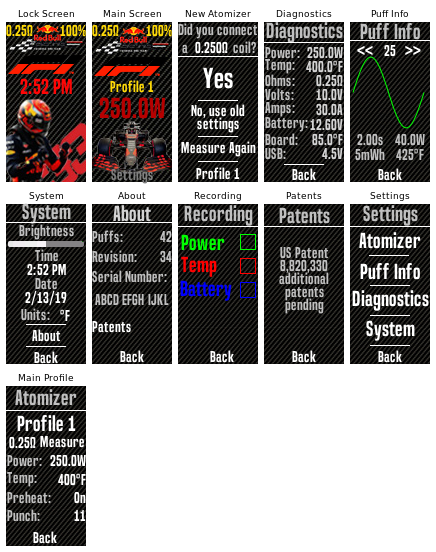








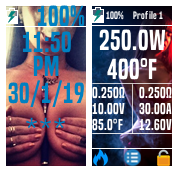
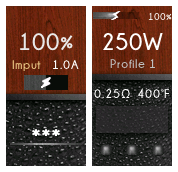
v.2.1.0_ecigtheme.8f79131574f7dbe32967013a58245f8e.png)